 CAD tip # 7665:
CAD tip # 7665:

|
| Question | CAD % platform category |
||||||||
|---|---|---|---|---|---|---|---|---|---|
|
|
||||||||
applies to: AutoCAD · AutoCAD LT · | |||||||||
| See also: | |
| Tip 13948: | Undocumented function for quick block attribute editing - directly edit an attribute. |
| Tip 13868: | XrefStamp - create a dynamic list of xrefs in your DWG drawing. |
| Tip 13855: | DBXscanLayers and DBXscanBlocks - bulk report content of DWG files in a folder. |
| Tip 13831: | ReplMTcol - recoloring parts of text in paragraph Mtext. |
| Tip 13784: | Export block coordinates to a table. How to use the DATAEXTRACTION command in AutoCAD LT? |
Selected tip:
How to publish multi-sheet DWF files from Inventor?
Have we helped you? If you want to support the CAD Forum web service, consider buying one of our CAD applications, or our custom software development offerings, or donating via PayPal (see above).
You may also add a link to your web - like this "fan" link:
|
|
|
Featuring: Increase your productivity with our set of BIM add-on functions for Autodesk Revit CADstudio Revit Tools 
|
Please use these tips at your own risk.
Arkance Systems is not responsible for possible problems that may occur as a result of using any of these tips.

![CAD Forum - tips, tricks, discussion and utilities for AutoCAD, Inventor, Revit and other Autodesk products [www.cadforum.cz celebrates 20 years] CAD Forum - tips, tricks, discussion and utilities for AutoCAD, Inventor, Revit and other Autodesk products [www.cadforum.cz]](../common/cf-top-logo.png)

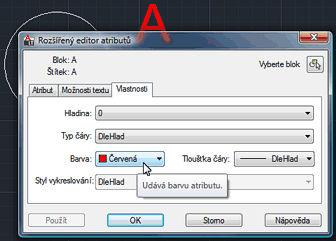
 AutoCAD
AutoCAD

