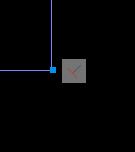Over 1.104.000 registered users (EN+CZ).
AutoCAD tips, Inventor tips, Revit tips, Civil tips, Fusion tips.
Try the new precise Engineering calculator.
New AutoCAD 2026 commands and sys.variables and env.variables,.
 Discussion forum
Discussion forum
?CAD discussions, advices, exchange of experience
 CAD discussion forum - ask any CAD-related questions here, share your CAD knowledge on AutoCAD, Inventor, Revit and other Autodesk software with your peers from all over the world. To start a new topic, choose an appropriate forum.
CAD discussion forum - ask any CAD-related questions here, share your CAD knowledge on AutoCAD, Inventor, Revit and other Autodesk software with your peers from all over the world. To start a new topic, choose an appropriate forum.
Please abide by the rules of this forum.
This is a peer-to-peer forum. The forum doesn't replace the official direct technical support provided by ARKANCE for its customers.
How to post questions: register or login, go to the specific forum and click the NEW TOPIC button.
|
Post Reply 
|
| Author | |
FS2 
Newbie 
Joined: 15.Sep.2013 Location: Egypt Using: AutoCAD2013 Status: Offline Points: 3 |
 Topic: what is this, and how i remover it ? Topic: what is this, and how i remover it ?Posted: 15.Sep.2013 at 09:55 |
 |
|
Vladimir Michl 
Moderator Group 
Arkance Systems CZ Joined: 26.Jul.2007 Location: Czech Republic Using: Autodesk software Status: Offline Points: 2143 |
 Posted: 15.Sep.2013 at 09:58 Posted: 15.Sep.2013 at 09:58 |
|
These icons are autoconstraints. You can switch it off and on with the AutoConstratint icon in the bottom status bar (Ctrl+Shift+I) or via the Parametric ribbon.
|
|
|
Vladimir Michl (moderator)
ARKANCE - https://arkance.world - Autodesk Platinum Partner |
|
 |
|
heinsite 
Senior Member 
Joined: 05.Feb.2009 Location: United States Using: AutoCAD 2014 Status: Offline Points: 640 |
 Posted: 15.Sep.2013 at 11:45 Posted: 15.Sep.2013 at 11:45 |
|
And in this case it means that the two lines will always be perpendicular to each other and each end coincident at the point where the small blue square is. Unless you remove these constraints they will always keep this condition regardless of how you might move one of them. To see this for yourself, grab and move one of the lines and watch what happens.
Dave. |
|
|
Dave Hein, P.E.
Hawaii District Engineer Kona International Airport AutoCAD Certified Professional Autodesk Expert Elite |
|
 |
|
FS2 
Newbie 
Joined: 15.Sep.2013 Location: Egypt Using: AutoCAD2013 Status: Offline Points: 3 |
 Posted: 15.Sep.2013 at 15:53 Posted: 15.Sep.2013 at 15:53 |
|
Thanks alot
|
|
 |
|
Post Reply 
|
|
|
Tweet
|
| Forum Jump | Forum Permissions  You cannot post new topics in this forum You cannot reply to topics in this forum You cannot delete your posts in this forum You cannot edit your posts in this forum You cannot create polls in this forum You cannot vote in polls in this forum |
This page was generated in 0,102 seconds.
![CAD Forum - tips, tricks, discussion and utilities for AutoCAD, Inventor, Revit and other Autodesk products [www.cadforum.cz] CAD Forum - tips, tricks, discussion and utilities for AutoCAD, Inventor, Revit and other Autodesk products [www.cadforum.cz]](/common/arkance_186.png)









 what is this, and how i remover it ?
what is this, and how i remover it ? Topic Options
Topic Options