 CAD tip # 7654:
CAD tip # 7654:

|
| Question | CAD % platform category |
||||||||
|---|---|---|---|---|---|---|---|---|---|
|
|
||||||||
| See also: | |
| Tip 13597: | How to convert RGB color to Pantone, RAL, AutoCAD ACI, CMYK or vice versa? |
| Tip 13557: | How to create an image with transparent background in Fusion 360? |
| Tip 12847: | How to make transparent mask for raster maps in Autodesk Infraworks? |
| Tip 12361: | Seamlessly connected images by irregular clipping in AutoCAD (or LT). |
| Tip 12214: | How to set bitmap transparency in an Inventor drawing. |
Extract hatch patterns to PAT files - copy hatches between DWGs. « | » 3D scene renders as a black screen only.
Have we helped you? If you want to support the CAD Forum web service, consider buying one of our CAD applications, or our custom software development offerings, or donating via PayPal (see above).
You may also add a link to your web - like this "fan" link:
|
|
|
Featuring: Link your AutoCAD block attributes with Excel tables/sheets. Automatically. Dynamically. Bidirectionally. Try Excellink 2015 
|
Please use these tips at your own risk.
Arkance Systems is not responsible for possible problems that may occur as a result of using any of these tips.

![CAD Forum - tips, tricks, discussion and utilities for AutoCAD, Inventor, Revit and other Autodesk products [www.cadforum.cz celebrates 20 years] CAD Forum - tips, tricks, discussion and utilities for AutoCAD, Inventor, Revit and other Autodesk products [www.cadforum.cz]](../common/cf-top-logo.png)

 In AutoCAD 2011, you can use three different methods for setting full or partial transparency of certain areas in a raster image (also color image) inserted in a DWG drawing.
In AutoCAD 2011, you can use three different methods for setting full or partial transparency of certain areas in a raster image (also color image) inserted in a DWG drawing.
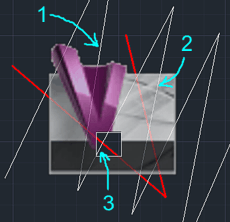
 AutoCAD
AutoCAD

