 CAD tip # 12029:
CAD tip # 12029:

|
| Question | CAD % platform category |
||||||||
|---|---|---|---|---|---|---|---|---|---|
|
|
||||||||
applies to: CharacterGenerator · Collection · | |||||||||
| See also: | |
| Tip 13843: | Accented characters (umlauts) are incorrectly displayed in the material schedule on isometric drawing. |
| Tip 13796: | PCF file generated from AutoCAD Plant 3D is not compatible with my application. |
| Tip 13402: | Which products and features can I use for free with Flex Token licensing? |
| Tip 12782: | How to insert a character in Kanji or Pinyin into Fusion 360? |
| Tip 12118: | Easy frames and tables in Revit text annotations. An undocumented trick. |
Selected tip:
Overview of your complex linetypes.
SolSimilar - select geometrically similar 3D solids. « | » How to create a custom iProperty or Parameter with iLogic?
Have we helped you? If you want to support the CAD Forum web service, consider buying one of our CAD applications, or our custom software development offerings, or donating via PayPal (see above).
You may also add a link to your web - like this "fan" link:
|
|
|
Featuring: Use Google Earth images in your AutoCAD projects with the Plex.Earth Tools 
|
Please use these tips at your own risk.
Arkance Systems is not responsible for possible problems that may occur as a result of using any of these tips.

![CAD Forum - tips, tricks, discussion and utilities for AutoCAD, Inventor, Revit and other Autodesk products [www.cadforum.cz celebrates 20 years] CAD Forum - tips, tricks, discussion and utilities for AutoCAD, Inventor, Revit and other Autodesk products [www.cadforum.cz]](../common/cf-top-logo.png)

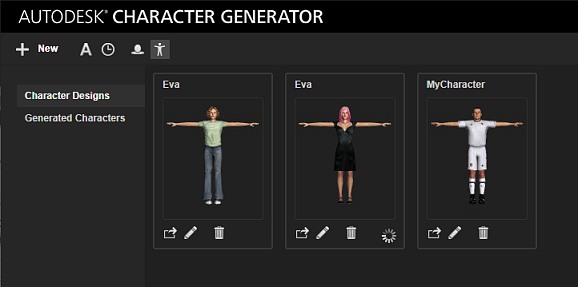
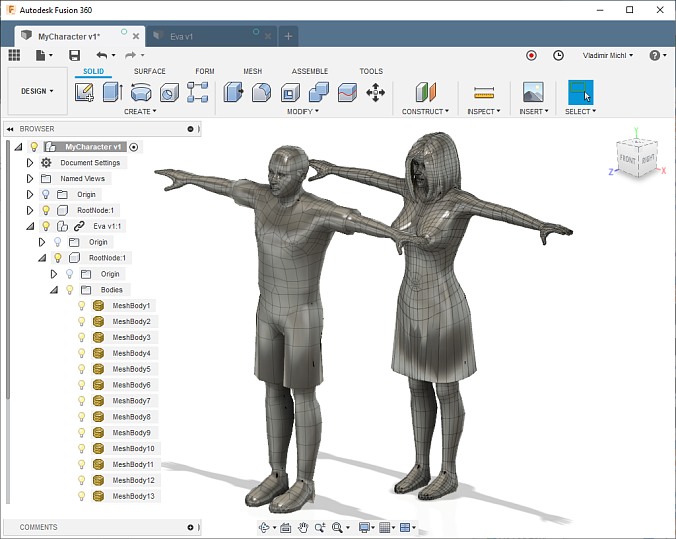
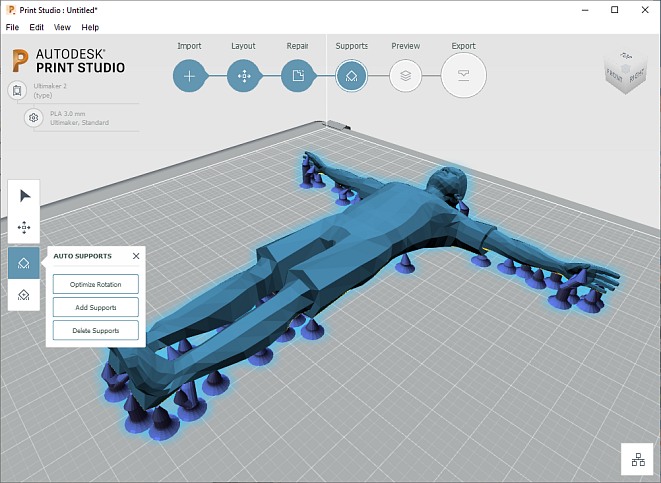
 Raster Design
Raster Design

