 CAD tip # 9340:
CAD tip # 9340:

|
| Question | CAD % platform category |
||||||||
|---|---|---|---|---|---|---|---|---|---|
|
|
||||||||
applies to: Inventor · | |||||||||
| See also: | |
| Tip 13965: | Total length of sweeps in Inventor - wires, pipes, trusses, tubes, hoses (iLogic) |
| Tip 13963: | Sum of pipe element lengths in Inventor (iLogic). |
| Tip 13920: | Saving your Inventor model in the presentation color scheme (iLogic). |
| Tip 13911: | How to print all sheets at once from Inventor? |
| Tip 13884: | How to send e-mails with an iLogic macro? |
Selected tip:
Product Activation license error 9.1.4 and 15.1.54
How to include hydrostatic pressure to my FEM simulations? « | » When moving one entity, the adjacent entity moves too.
Have we helped you? If you want to support the CAD Forum web service, consider buying one of our CAD applications, or our custom software development offerings, or donating via PayPal (see above).
You may also add a link to your web - like this "fan" link:
|
|
|
Featuring: Simply link AutoCAD LT blocks to Excel table data. Excellink LT 2006 
|
Please use these tips at your own risk.
Arkance Systems is not responsible for possible problems that may occur as a result of using any of these tips.

![CAD Forum - tips, tricks, discussion and utilities for AutoCAD, Inventor, Revit and other Autodesk products [www.cadforum.cz celebrates 20 years] CAD Forum - tips, tricks, discussion and utilities for AutoCAD, Inventor, Revit and other Autodesk products [www.cadforum.cz]](../common/cf-top-logo.png)

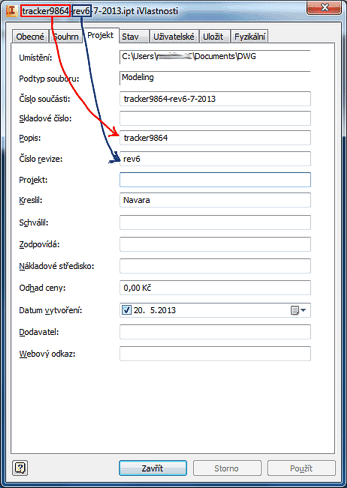
 Inventor
Inventor

