 CAD tip # 9369:
CAD tip # 9369:

|
| Question | CAD % platform category |
||||||||
|---|---|---|---|---|---|---|---|---|---|
|
|
||||||||
applies to: Navisworks · | |||||||||
| See also: | |
| Tip 13557: | How to create an image with transparent background in Fusion 360? |
| Tip 13103: | How to embed an interactive Revit 3D model into a Powerpoint presentation? |
| Tip 12884: | How to insert your 3D model into a PowerPoint presentation? |
| Tip 10964: | MS Office 2016 support in Autodesk Vault. |
| Tip 9911: | How to copy an AutoCAD DWG drawing into MS Word or other Office software? |
Selected tip:
Cannot select a specific text in my drawing.
How to convert 3D DWF back to an editable CAD model? « | » How to hide the frame of a wipeout, embedded DWF or DGN?
Have we helped you? If you want to support the CAD Forum web service, consider buying one of our CAD applications, or our custom software development offerings, or donating via PayPal (see above).
You may also add a link to your web - like this "fan" link:
|
|
|
Featuring: Generate hatch patterns automatically from your DWG drawings with HGEN 2006 
|
Please use these tips at your own risk.
Arkance Systems is not responsible for possible problems that may occur as a result of using any of these tips.

![CAD Forum - tips, tricks, discussion and utilities for AutoCAD, Inventor, Revit and other Autodesk products [www.cadforum.cz celebrates 20 years] CAD Forum - tips, tricks, discussion and utilities for AutoCAD, Inventor, Revit and other Autodesk products [www.cadforum.cz]](../common/cf-top-logo.png)

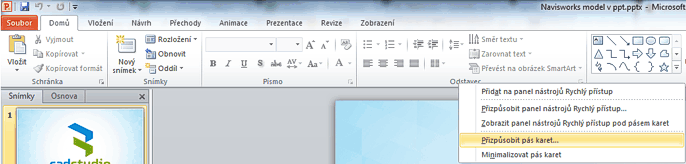
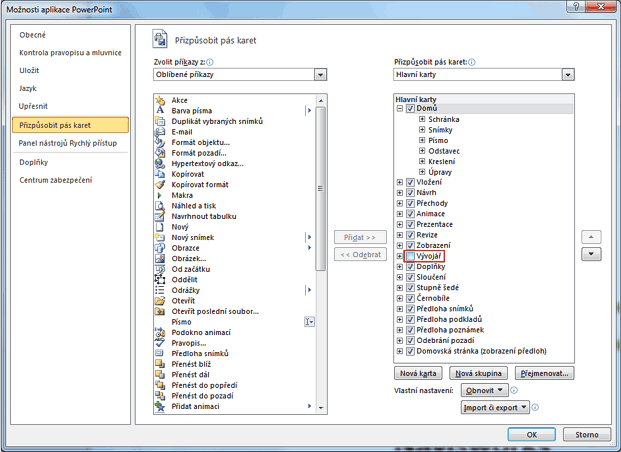
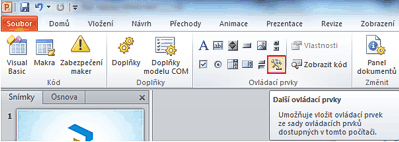
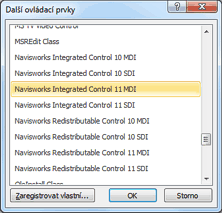
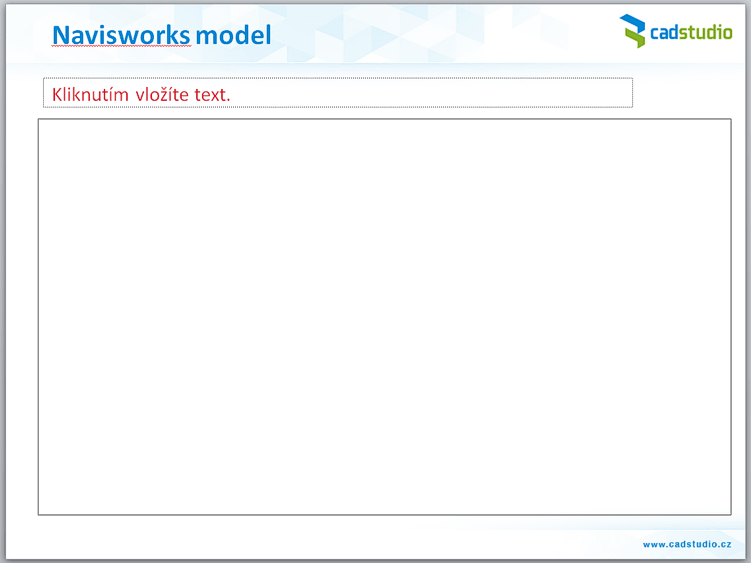
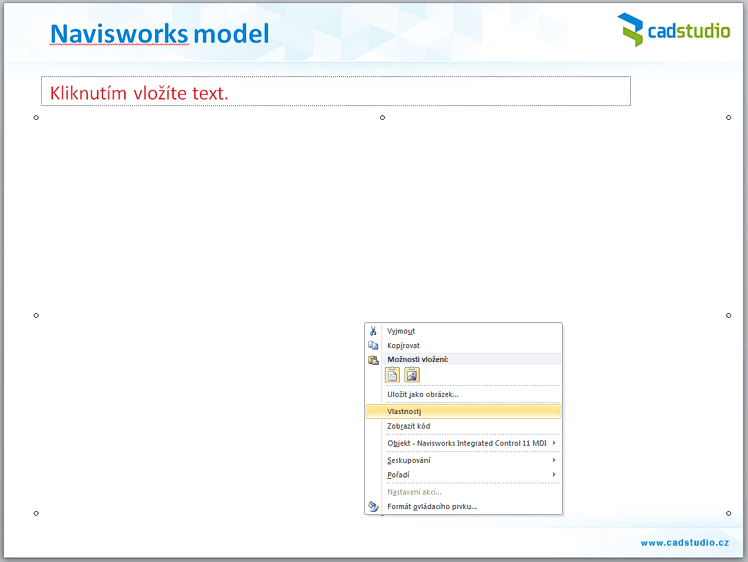
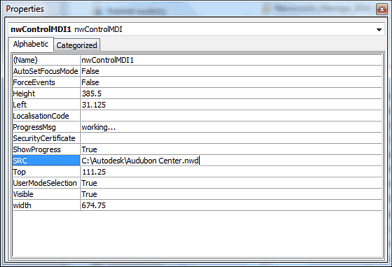
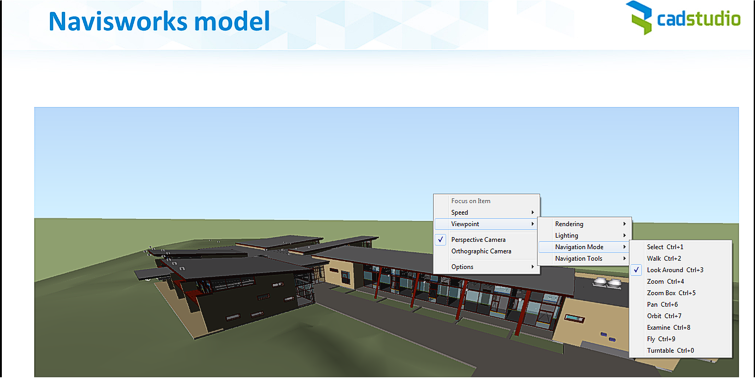
 AEC Collection
AEC Collection

