If you want to add more color schemes to Inventor, or change any color hue of an element in existing color scheme, you can use the Inventor Color Scheme Editor.
This application can be found in additional Inventor user tools, a kind of Inventor "Express Tools". These tools need to be installed first. You can do so by running the setup program:
C:\Users\Public\Documents\Autodesk\Inventor 20XX\SDK\usertools.msi
with adequate user rights (best as the Administrator).
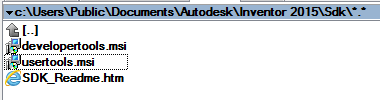
Then you can launch the editor application InventorColorSchemeEditor.exe from the folder:
C:\Users\Public\Documents\Autodesk\Inventor 20XX\SDK\UserTools\ColorSchemeEditor\Bin\
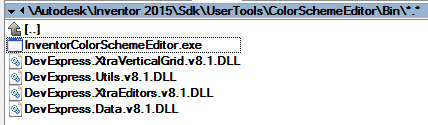
In the "Inventor Color Scheme Editor" application dialog then choose the requested Inventor version (RegistryVersion) and in the selected color scheme edit the hue (change color by clicking on the color panel) and transparency of a given user interface (UI) components - e.g. the axes triad, background, manipulators, object selection highlighting, sketch elements, glyphs, etc.
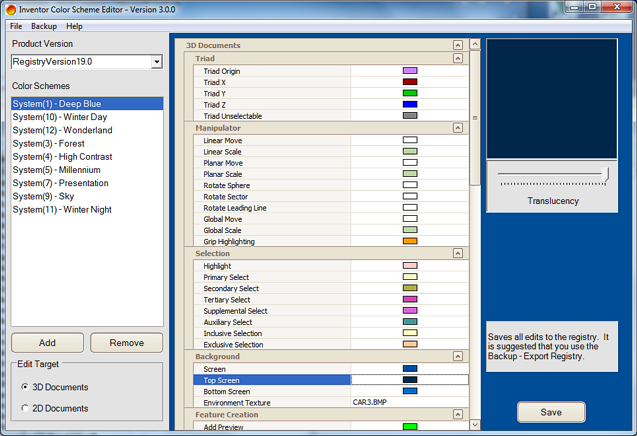
Do not forget to Save your changes. The settings are stored in the Registry.
 CAD tip # 10596:
CAD tip # 10596:


![CAD Forum - tips, tricks, discussion and utilities for AutoCAD, Inventor, Revit and other Autodesk products [www.cadforum.cz celebrates 20 years] CAD Forum - tips, tricks, discussion and utilities for AutoCAD, Inventor, Revit and other Autodesk products [www.cadforum.cz]](../common/cf-top-logo.png)

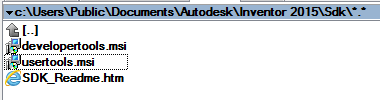
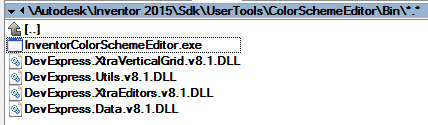
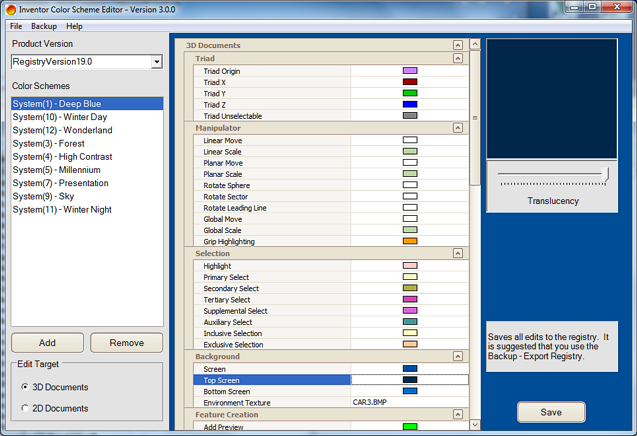
 Inventor
Inventor

