 CAD tip # 7520:
CAD tip # 7520:

|
| Question | CAD % platform category |
||||||||
|---|---|---|---|---|---|---|---|---|---|
|
|
||||||||
applies to: AutoCAD 2011 · AutoCAD 2010 · AutoCAD LT · AutoCAD Architecture · AutoCAD Mechanical · Civil 3D · DWG · | |||||||||
| See also: | |
| Tip 14075: | Overview of CAD formats supported in Inventor 2025 (import/export/AnyCAD). |
| Tip 13977: | How to publish a PDF to the same folder as a DWG drawing in AutoCAD? |
| Tip 13800: | Visually compare 3D geometry in CAD and BIM files. |
| Tip 13778: | How to publish several DWG drawings into one multi-page PDF? |
| Tip 13773: | What is the maximum paper size when plotting from AutoCAD? |
Selected tip:
Faster color printing on HP DesignJet 100 or 120.
VBA support in Autodesk CAD software applications. « | » How to save Civil 3D objects to an older version?
Have we helped you? If you want to support the CAD Forum web service, consider buying one of our CAD applications, or our custom software development offerings, or donating via PayPal (see above).
You may also add a link to your web - like this "fan" link:
|
|
|
Featuring: Increase your productivity with our set of BIM add-on functions for Autodesk Revit CADstudio Revit Tools 
|
Please use these tips at your own risk.
Arkance Systems is not responsible for possible problems that may occur as a result of using any of these tips.

![CAD Forum - tips, tricks, discussion and utilities for AutoCAD, Inventor, Revit and other Autodesk products [www.cadforum.cz celebrates 20 years] CAD Forum - tips, tricks, discussion and utilities for AutoCAD, Inventor, Revit and other Autodesk products [www.cadforum.cz]](../common/cf-top-logo.png)

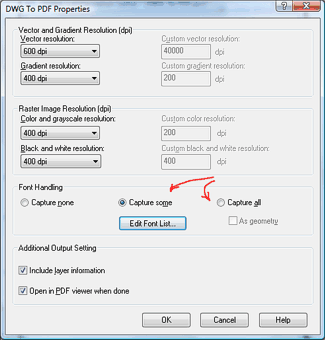
 AutoCAD
AutoCAD

