 CAD tip # 12641:
CAD tip # 12641:

|
| Question | CAD % platform category |
||||||||
|---|---|---|---|---|---|---|---|---|---|
|
|
||||||||
applies to: AutoCAD · AutoCAD LT · | |||||||||
| See also: | |
| Tip 13855: | DBXscanLayers and DBXscanBlocks - bulk report content of DWG files in a folder. |
| Tip 13784: | Export block coordinates to a table. How to use the DATAEXTRACTION command in AutoCAD LT? |
| Tip 13757: | Bulk editing of drawing properties (DWGprops) from Excel. |
| Tip 13683: | Limitations of the LISP language (AutoLISP, VisualLISP) in AutoCAD LT - what to watch out for |
| Tip 13522: | LookupXLS - populating DWG texts from Excel spreadsheets. |
How to identify parts and assemblies imported from STEP/IGES? « | » How to use conditional parameter values in Fusion 360?
Have we helped you? If you want to support the CAD Forum web service, consider buying one of our CAD applications, or our custom software development offerings, or donating via PayPal (see above).
You may also add a link to your web - like this "fan" link:
|
|
|
Featuring: Increase your productivity with our set of BIM add-on functions for Autodesk Revit CADstudio Revit Tools 
|
Please use these tips at your own risk.
Arkance Systems is not responsible for possible problems that may occur as a result of using any of these tips.

![CAD Forum - tips, tricks, discussion and utilities for AutoCAD, Inventor, Revit and other Autodesk products [www.cadforum.cz celebrates 20 years] CAD Forum - tips, tricks, discussion and utilities for AutoCAD, Inventor, Revit and other Autodesk products [www.cadforum.cz]](../common/cf-top-logo.png)

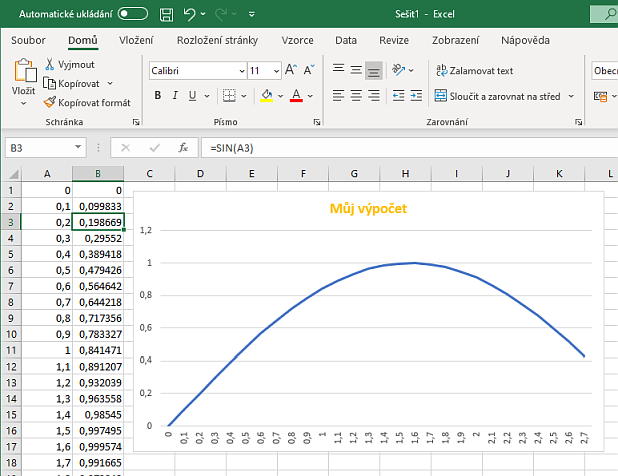
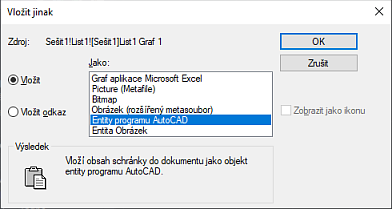
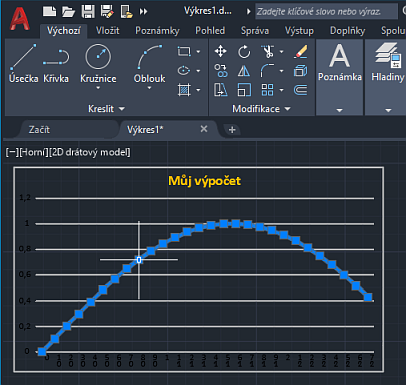
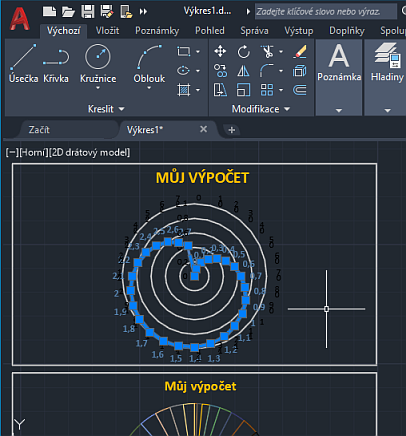
 AutoCAD
AutoCAD

