You can set your custom color scheme for the user interface (UI) in Fusion 360 similarly as in Inventor, i.e. through the option Environment. In the bottom bar, under the monitor icon, you will find the switch Display Settings > Environment, where you can toggle among 5 predefined visual styles.
You cannot add your own custom styles but you can customize settings of any of the existing predefined styles. The style settings are stored in XML files and the background color hue is set through the key Background (except for the style "Photo Booth"). XML files for the individual environments are stored in the subfolder Neutron\Server\Scene\Resources\Environments in the Fusion 360 production folder, e.g. (single line name):
c:\Users\USERNAME\AppData\Local\Autodesk
\webdeploy\production\79ccc336d91fd2d46ed87a5b819b04c15b878e83
\Neutron\Server\Scene\Resources\Environments\DarkSky\DarkSky.xml
(you can locate this folder e.g. over the INI file in the Target folder at the Fusion 360 start icon on your desktop)
Open the XML file with Notepad or in another text editor and edit the RGB values of the Background key:
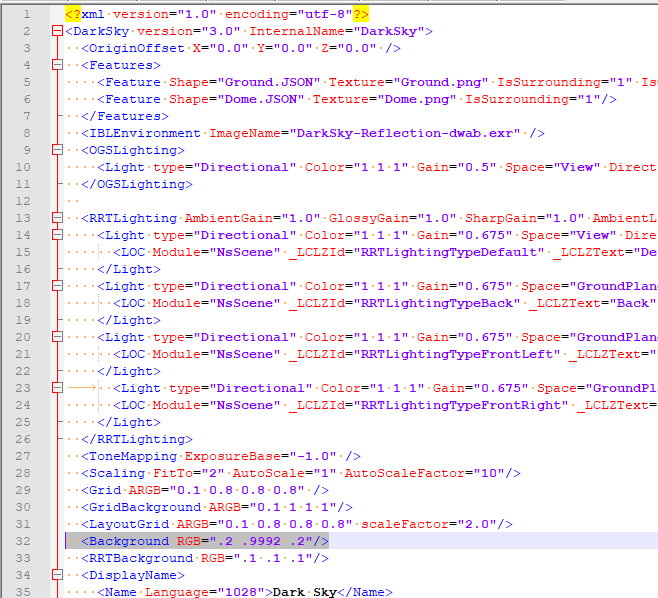
Save the file and restart Fusion 360.
In the Fusion 360 environment, switch to the environment you have modified (in our example: "Dark Sky"):
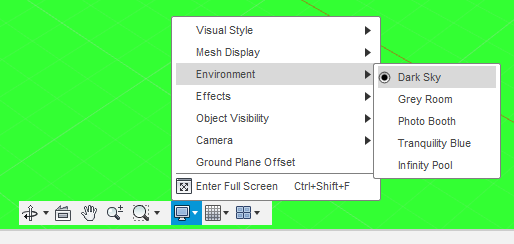
and disable the effect "Ground Plane":
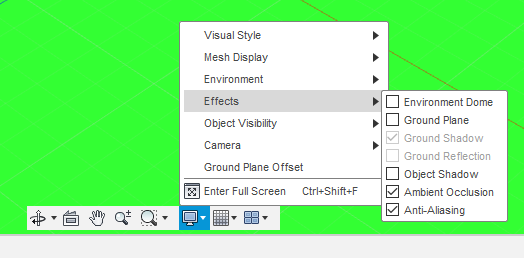
Now you will have a solid background in Fusion 360 filled with the RGB color you have specified.

 CAD tip # 12326:
CAD tip # 12326:


![CAD Forum - tips, tricks, discussion and utilities for AutoCAD, Inventor, Revit and other Autodesk products [www.cadforum.cz celebrates 20 years] CAD Forum - tips, tricks, discussion and utilities for AutoCAD, Inventor, Revit and other Autodesk products [www.cadforum.cz]](../common/cf-top-logo.png)

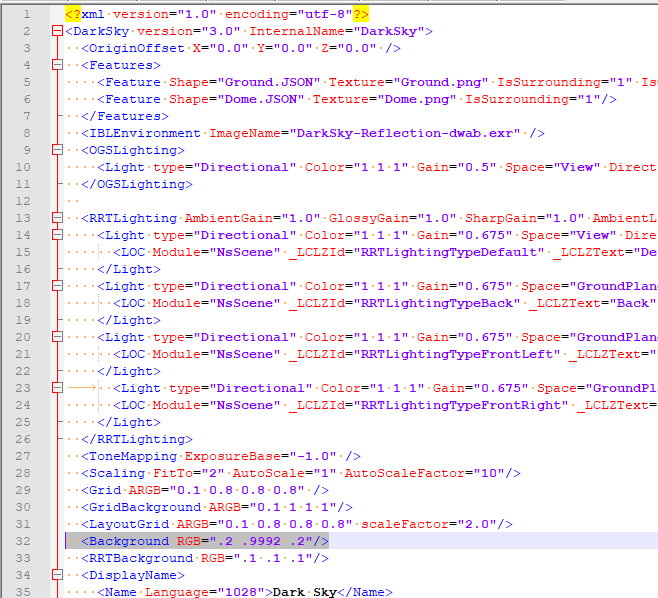
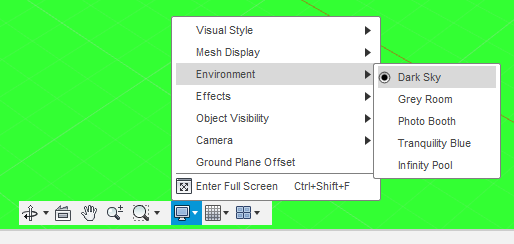
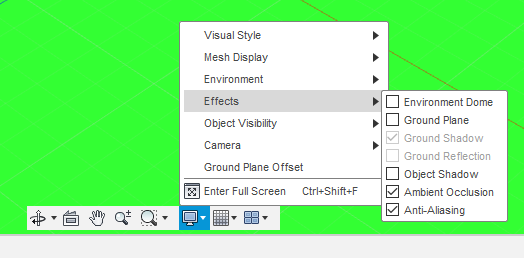

 Fusion 360
Fusion 360

