An overview of assemblies and subassemblies in the current DWG drawing can be found in the palette Toolspace > Prospector > Assemblies:
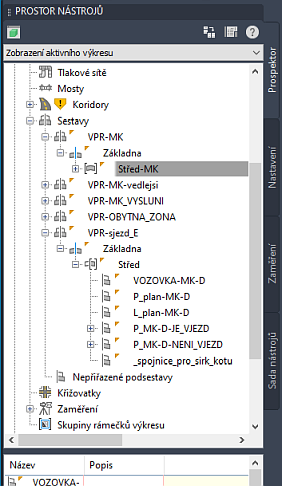
If a component of a subassembly is missing on a given computer, a missing component warning will be displayed when opening this .DWG file:
One or more subassembly .Net classes could not be found. Check Event Viewer for more information. Continue?
or
One or more subassembly macros (or .Net classes) could not be found. Check Event Viewer for more information. Continue?
After starting the "Event Viewer" (SHOWEVENTVIEWER) you can see more detailed information:
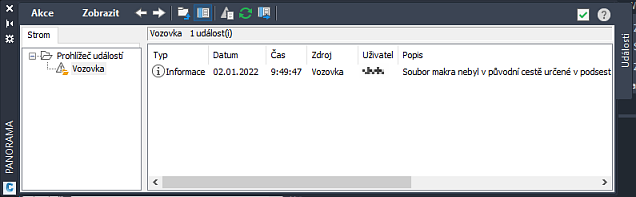
You can find more information about parameters and location of subassembly .DLL files by right-clicking on the subassembly in the Prospector and selecting the "Properties" function - on the "Parameters" tab:
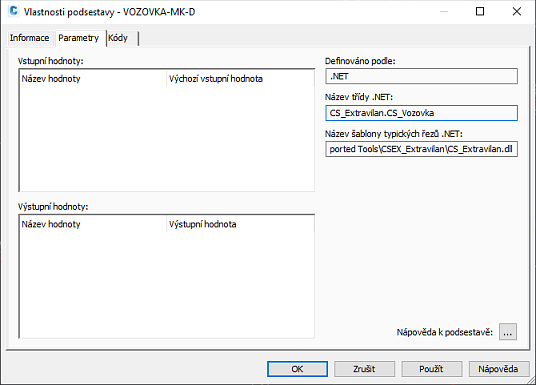
Civil subassemblies and their codes are by default stored in the folder C:\ProgramData\Autodesk\C3D 2022\enu\ (e.g. C3DStockSubassemblies.dll), resp. in its subfolders Subassemblies and Imported Tools. Any missing subassemblies (.PKT) can be imported using the IMPORTTOOLS command.
If you want to display a list of all defined subassemblies in the current DWG drawing, including their stored DLL paths, use the freeware utility ListAssemblies. You can download it from Download, load it into your Civil with APPLOAD and run it by typing the ListAssemblies command. Select "all" and the command will output an alphabetically sorted list of used subassemblies, incl. the paths to their DLL files and whether that DLL is available on your PC.
Note: by setting the LISP variable (setq _NOStockSubAssy T) you can avoid listing of internal subassemblies from C3DStockSubassemblies.dll
 CAD tip # 13177:
CAD tip # 13177:


![CAD Forum - tips, tricks, discussion and utilities for AutoCAD, Inventor, Revit and other Autodesk products [www.cadforum.cz celebrates 20 years] CAD Forum - tips, tricks, discussion and utilities for AutoCAD, Inventor, Revit and other Autodesk products [www.cadforum.cz]](../common/cf-top-logo.png)

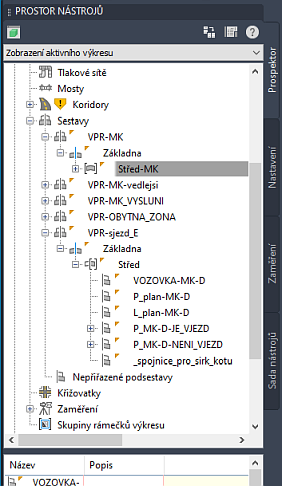
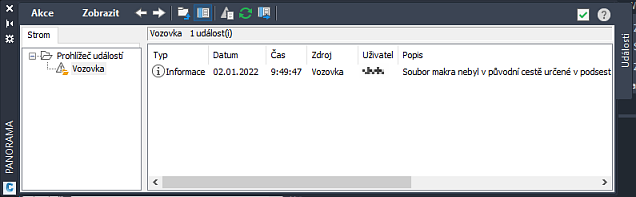
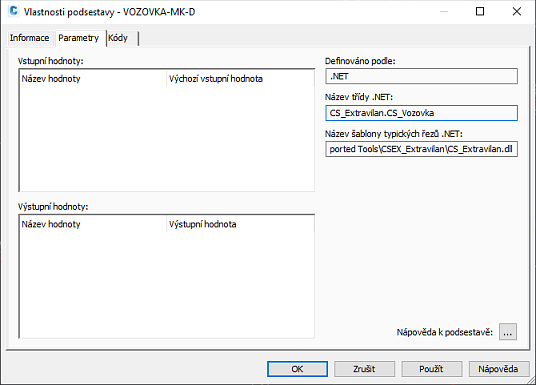
 Civil 3D
Civil 3D

