 CAD tip # 6940:
CAD tip # 6940:

|
| Question | CAD % platform category |
||||||||
|---|---|---|---|---|---|---|---|---|---|
|
|
||||||||
applies to: Inventor · | |||||||||
| See also: | |
| Tip 12856: | How to force Inventor holes in existing points only? |
| Tip 12762: | Multiline and vertical text in Fusion 360 sketches. |
| Tip 12458: | How to align/center text and other objects in Fusion 360? |
| Tip 12242: | How to increase contrast between a constrained and underconstrained curve in an Inventor sketch? |
| Tip 12046: | Random shape and appearance of an Inventor part or assembly. |
Have we helped you? If you want to support the CAD Forum web service, consider buying one of our CAD applications, or our custom software development offerings, or donating via PayPal (see above).
You may also add a link to your web - like this "fan" link:
|
|
|
Featuring: DwgTextTranslator translates a series of drawings from one language to another using MS Access. Download a fully functional trial version. |
Please use these tips at your own risk.
Arkance Systems is not responsible for possible problems that may occur as a result of using any of these tips.

![CAD Forum - tips, tricks, discussion and utilities for AutoCAD, Inventor, Revit and other Autodesk products [www.cadforum.cz celebrates 20 years] CAD Forum - tips, tricks, discussion and utilities for AutoCAD, Inventor, Revit and other Autodesk products [www.cadforum.cz]](../common/cf-top-logo.png)

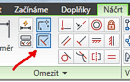
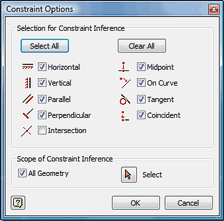
 Inventor
Inventor

