Indexed notes in Revit (keynotes) are controlled from auxiliary text files with definitions of the displayed texts. These texts are single-line by default, but with a simple trick you can modify them to support multiline texts, with text spanned over 2 or more lines.
Open the keynote definition file (a tab-delimited file) in a suitable text editor (e.g. Notepad++) and insert the control code {LF} (/n, 0x0A, hard line break) at the desired line break position, e.g. by pressing the key combination Alt+010. Save and reload the file in Revit - Annotation > Label > Keynote > Keynote Settings.
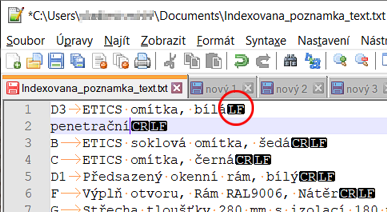
The given keynote will then look something like this in the project:
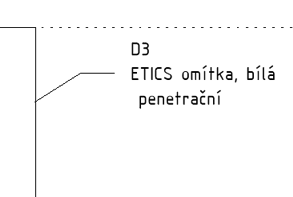
You can't use the standard Notepad editor in Windows, because it usually (except when the file already contains lines separated by {LF}) automatically appends {CR} to each typed {LF} character, i.e. the classic combination of control characters for a new line.
Another option is to edit the definition text file using MS Excel (open it, then export it back to TXT) and edit the given cell using the key combination Alt+Enter (hard end-of-line).
 CAD tip # 13485:
CAD tip # 13485:


![CAD Forum - tips, tricks, discussion and utilities for AutoCAD, Inventor, Revit and other Autodesk products [www.cadforum.cz celebrates 20 years] CAD Forum - tips, tricks, discussion and utilities for AutoCAD, Inventor, Revit and other Autodesk products [www.cadforum.cz]](../common/cf-top-logo.png)

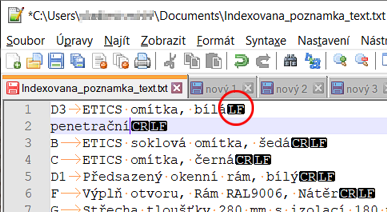
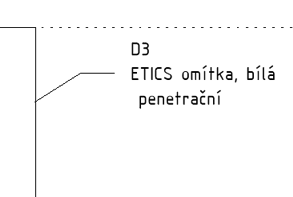
 Revit
Revit

