 CAD tip # 5788:
CAD tip # 5788:

|
| Question | CAD % platform category |
||||||||
|---|---|---|---|---|---|---|---|---|---|
|
|
||||||||
applies to: Inventor 2008 · Inventor 11 · | |||||||||
| See also: | |
| Tip 13082: | PDF published from AutoCAD shows blurred lines. |
| Tip 12935: | How can I set a single-stroke text font in Fusion 360? |
| Tip 12817: | Do you know since when you are using Fusion 360? |
| Tip 12524: | Overview of Revit runstring parameters (for Revit.exe) |
| Tip 11830: | How to influence linetype scale or color for hidden edges in documentation views? |
Selected tip:
Installation error 1305.
How to set font (style) for Amnotes, surface texture symbols? « | » Is AutoCAD compatible with Windows Vista?
Have we helped you? If you want to support the CAD Forum web service, consider buying one of our CAD applications, or our custom software development offerings, or donating via PayPal (see above).
You may also add a link to your web - like this "fan" link:
|
|
|
Featuring: Automatic nesting of 2D parts on rectangular sheets in AutoCAD AutoNEST 2008 
|
Please use these tips at your own risk.
Arkance Systems is not responsible for possible problems that may occur as a result of using any of these tips.

![CAD Forum - tips, tricks, discussion and utilities for AutoCAD, Inventor, Revit and other Autodesk products [www.cadforum.cz celebrates 20 years] CAD Forum - tips, tricks, discussion and utilities for AutoCAD, Inventor, Revit and other Autodesk products [www.cadforum.cz]](../common/cf-top-logo.png)

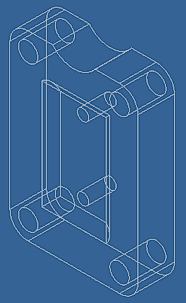
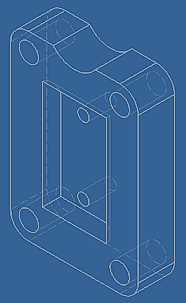
 Inventor
Inventor

