 CAD tip # 6860:
CAD tip # 6860:

|
| Question | CAD % platform category |
||||||||
|---|---|---|---|---|---|---|---|---|---|
|
|
||||||||
applies to: AutoCAD · AutoCAD LT · AutoCAD Architecture · Civil 3D · AutoCAD Map 3D · AutoCAD Mechanical · | |||||||||
| See also: | |
| Tip 13620: | How to quickly rotate the view by 90° in AutoCAD LT? |
| Tip 12766: | Lines with a single grip, incorrect osnaps, intersections, offsets, hatches - CheckLarge |
| Tip 12374: | Quick dynamic measuring stopped to work. |
| Tip 1680: | Hatch pattern doesn't fill the entire polygon. |
| Tip 910: | I don't like the new UCS icon. Can I change the symbol? |
Selected tip:
Fourth button of Wacom tablet does not work.
AutoCAD: unwind skipped on unknown exception « | » AutoCAD reports: "Updating Indexes for block *Model_Space"
Have we helped you? If you want to support the CAD Forum web service, consider buying one of our CAD applications, or our custom software development offerings, or donating via PayPal (see above).
You may also add a link to your web - like this "fan" link:
|
|
|
Featuring: Use Google Earth images in your AutoCAD projects with the Plex.Earth Tools 
|
Please use these tips at your own risk.
Arkance Systems is not responsible for possible problems that may occur as a result of using any of these tips.

![CAD Forum - tips, tricks, discussion and utilities for AutoCAD, Inventor, Revit and other Autodesk products [www.cadforum.cz celebrates 20 years] CAD Forum - tips, tricks, discussion and utilities for AutoCAD, Inventor, Revit and other Autodesk products [www.cadforum.cz]](../common/cf-top-logo.png)

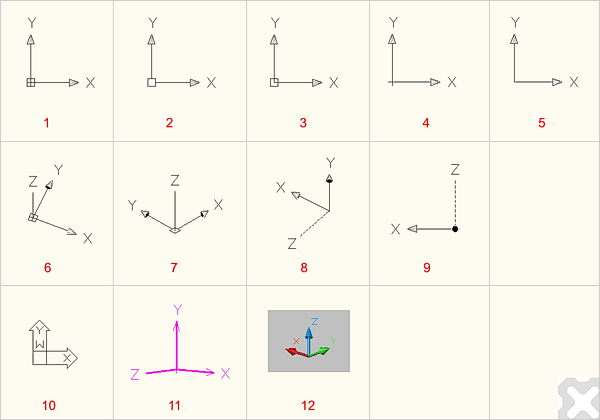
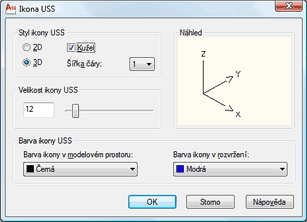
 AutoCAD
AutoCAD

