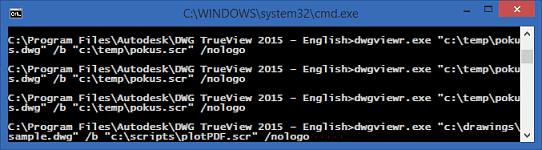You don't necessarily need AutoCAD to plot DWG drawings. No, I don't talk about LT or even some AutoCAD clones (which do not fully understand the genuine DWG file format). You can use the free viewer Autodesk DWG TrueView to view, convert, and plot or publish your DWG files just like the full AutoCAD.
You can download the latest version of DWG TrueView from our Download section. The plot or PDF-/DWF-publish process can be invoked interactively, from the application ribbon. But you can also trick TrueView to run this process unattended, automatically from the Windows (DOS) command line, or even from Windows batch scripts.
Just use the following syntax to run your version of DWG TrueView (dwgviewr.exe) - it opens the specified drawing, runs the specified commands (from script) and starts the application faster (nologo):
"C:\Program Files\Autodesk\DWG TrueView 2015 - English\dwgviewr.exe" "c:\drawings\
sample.dwg" /b "c:\scripts\plotPDF.scr" /nologo
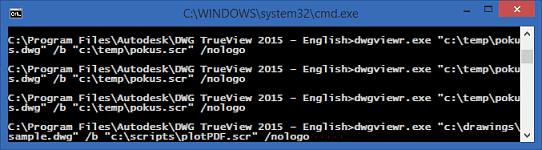
Beside your DWG file you will need a pre-prepared .SCR (script) text file which invokes the PLOT command and answers its prompts. E.g. for PDF plotting you would use something like this (save from Notepad as plotPDF.scr):
;Sample plot script
_PLOT
_Y
Model
DWG To PDF.pc3
ISO A4 (297.00 x 210.00 MM)
_Millimeters
_Landscape
_No
_Display
_Fit
0,0
_No
.
_Yes
_As
_Y
_Y
_QUIT _Yes
Watch the standard AutoCAD -PLOT command for the individual prompts and adjust for your device, sizes and plot styles.
You can also use the above mentioned commandline runstring to preset the default DWG "Print" behaviour (Windows rt-click context menus) through the Registry. E.g. set the "Default" key value for:
HKEY_CLASSES_ROOT\DWGTrueView.Drawing.20\shell\print\command
 CAD tip # 10461:
CAD tip # 10461:


![CAD Forum - tips, tricks, discussion and utilities for AutoCAD, Inventor, Revit and other Autodesk products [www.cadforum.cz celebrates 20 years] CAD Forum - tips, tricks, discussion and utilities for AutoCAD, Inventor, Revit and other Autodesk products [www.cadforum.cz]](../common/cf-top-logo.png)