Users of Autodesk products (for now only Inventor, Civil 3D and Fusion 360, version 2020 and higher, since 20.6.2023 also other Autodesk products) with an updated licensing service (Autodesk Licensing Service version 13.1.0.8534 and higher, see Download) are automatically notified if their license of the Autodesk product is currently running (from the same account) also on other computers simultaneously (which may be a violation of the license agreement). This protects the user from inadvertently violating the terms of the license (but that license can still be run).
A named user license is usually granted just for a single running copy of a given program. The program itself can usually be installed on up to 3 computers, but can only run simultaneously on one at a time. You are not allowed to use shared (or role-based) login names.
To alert the user that they are at risk of violating the licensing terms of their personal name license, a "Device limit reached" warning dialog is displayed when running the 3rd copy of that license on any computer in the world (and already for the 2nd copy for Fusion, as of November 2023, the 2nd license limit will apply for other Autodesk products as well).

Screen on a computer with the 3rd Inventor running (+2 running, 'competing' licenses, I want to suspend one)
This dialog lists the names of the computers that are currently running (and since when) the same CAD application under the same user account. By pressing the "Pause product" link you can then suspend or temporarily invalidate any remote license (this only suspends the license, the product is not forcibly terminated and there is no risk of data loss). You can, for example, from home, "put to sleep" (pause) an Inventor copy forgotten running on your company computer.
On the computer with a suspended license, a similar dialog will be displayed listing all concurrently running licenses for that particular application with that account (including the suspended "local" license). You can then suspend another license (session) and restart the "local" license again. Or simply press "Check again" to check the current status of the licenses.
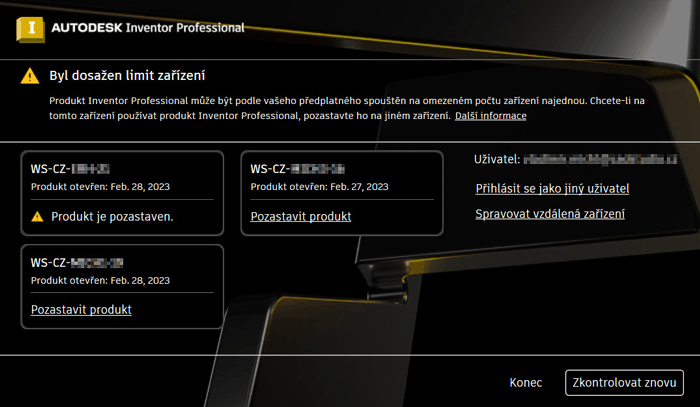
Screen on one of the 'competing' computers, with Inventor remotely suspended ('victim' of suspension), 3 licenses running
For the up-to-date license term and tools, always consult Autodesk documents. E.g. here.
 CAD tip # 13917:
CAD tip # 13917:

![CAD Forum - tips, tricks, discussion and utilities for AutoCAD, Inventor, Revit and other Autodesk products [www.cadforum.cz celebrates 20 years] CAD Forum - tips, tricks, discussion and utilities for AutoCAD, Inventor, Revit and other Autodesk products [www.cadforum.cz]](../common/cf-top-logo.png)


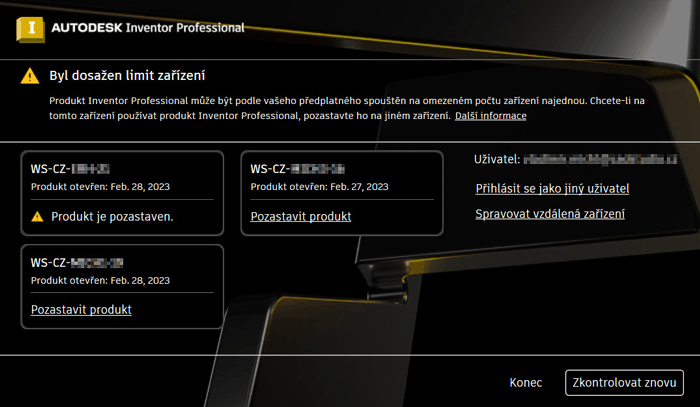
 AutoCAD
AutoCAD

