Over 1.109.000 registered users (EN+CZ).
AutoCAD tips, Inventor tips, Revit tips, Civil tips, Fusion tips.
Try the updated Units converter and the new precise Engineering calculator.
New AutoCAD 2026 commands and sys.variables and env.variables,.
 CAD tip # 8618:
CAD tip # 8618:
Question
A
Using WebDAV you can attach your cloud storage Autodesk 360 (resp. AutoCAD WS) as a network disk directly accessible as a standard desktop folder from your local environment in Windows 7 or XP.
- Locate the item (or icon) Computer in the Start menu, right-click on it and select "Map network drive" (in Windows XP use "My network locations")
- In the dialog, click on the link "Connect to a Web site..." - a wizard will be launched
- Confirm the first step with Next
- Select "Choose a custom network location" and click Next
- In the field "Internet or network address" enter https://dav.autocadws.com and click Next
- Enter the credentials for your user account on www.autocadws.com (or AutoCAD WS Mobile), check the option to remember the login
- Give a name to this new network location and click Next
- Click Finish to complete the wizard
- A new Explorer window will open showing the contents of your AutoCAD WS online account
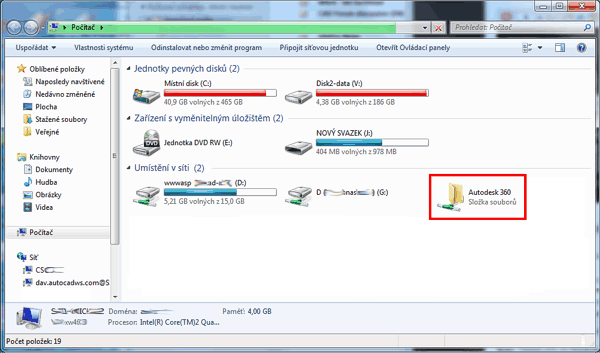
ACADWSDWG
4.5.2012
18507×
![CAD Forum - tips, tricks, discussion and utilities for AutoCAD, Inventor, Revit and other Autodesk products [www.cadforum.cz] CAD Forum - tips, tricks, discussion and utilities for AutoCAD, Inventor, Revit and other Autodesk products [www.cadforum.cz]](../common/arkance_186.png)


