Over 1.105.000 registered users (EN+CZ).
AutoCAD tips, Inventor tips, Revit tips, Civil tips, Fusion tips.
Try the new precise Engineering calculator.
New AutoCAD 2026 commands and sys.variables and env.variables,.
 CAD tip # 7016:
CAD tip # 7016:
Question
A
If your appliance or application does not allow easy selection of disks (incl. USB flash-disks), only selection of folders (e.g. some game consoles, document management systems etc.), you can map your disks as subfolders (directories) in the structure of your disk "C:".
You can assign this mapping in the "Disk Management" console. Run this console with the diskmgmt.msc command or via Manage Computer > Storage > Disk Management. Use View > Top > Disk list to switch to the list of disk drives in your computer.
Now right-click on each disk in this list and choose "Change Drive Letter and Paths" to run the change letter dialog. There click the "Add" button and in the "Add driver letter" dialog use the field "Mount in the following empty NTFS folder" to map to a previously created folder in the C: drive - e.g. "DISKY" (do not map disks to the root folder C:\).
The resulting structure of subfolders will look like this:
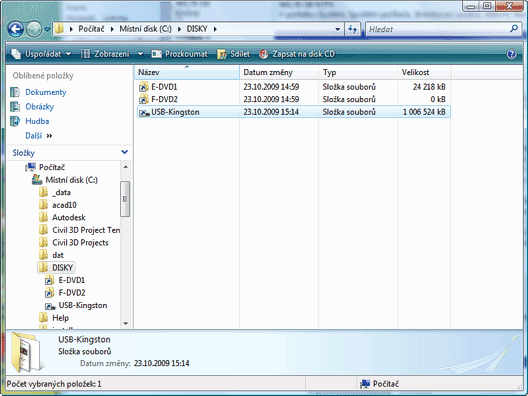
You can also use this for relative paths of xrefs placed on different disks.
ACAD
23.10.2009
10811×
this tip shared by ARKANCE experts applies to: AutoCAD ·
![CAD Forum - tips, tricks, discussion and utilities for AutoCAD, Inventor, Revit and other Autodesk products [www.cadforum.cz] CAD Forum - tips, tricks, discussion and utilities for AutoCAD, Inventor, Revit and other Autodesk products [www.cadforum.cz]](../common/arkance_186.png)


