Over 1.110.000 registered users (EN+CZ).
AutoCAD tips, Inventor tips, Revit tips, Civil tips, Fusion tips.
Try the updated section Converters and online CAD tools,
new AutoCAD 2026 commands and environment variables.
 CAD tip # 7520:
CAD tip # 7520:
Question
A
When you plot or publish your DWG drawing file into the PDF format, some of your text may be printed incorrectly (wrong font, missing text, text printed as symbols or dots). This can occur especially with arabic text, cyrillic, japanese, chinese and other double-byte unicode languages.
Make sure you include the font (font file) you are using for the texts into the published PDF file. You can set it up in the "Font handling" setting in the PDF properties dialog. In the PLOT dialog choose the "DWG to PDF.pc3" printer, click Properties and select the "Custom properties" item. Click the "Custom Properties" button and in the dialog "DWG to PDF Properties" choose the font to embed (Capture some > Edit font list) or just "Capture all".
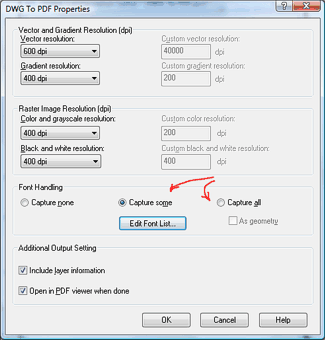
Re-publish your PDF file. Make sure you are using the latest version of Adobe Acrobat Reader to display the resulting PDF file.
ACAD2011ACAD2010ACLTADTACADMCivilDWG
25.8.2010
72284×
this tip shared by ARKANCE experts applies to: AutoCAD 2011 · AutoCAD 2010 · AutoCAD LT · AutoCAD Architecture · AutoCAD Mechanical · Civil 3D · DWG ·
![CAD Forum - tips, tricks, discussion and utilities for AutoCAD, Inventor, Revit and other Autodesk products [www.cadforum.cz] CAD Forum - tips, tricks, discussion and utilities for AutoCAD, Inventor, Revit and other Autodesk products [www.cadforum.cz]](../common/arkance_186.png)


