You, as a CAD Manager, can control downloading and installation of Autodesk product fixes and updates on the individual workstations through the Autodesk Desktop App.
The system of product updates can be controlled from 3 places - from your company account on Autodesk Accounts, during the product deployment and directly from a given workstation in Desktop App.
On the web portal Autodesk Accounts you - as a Manager of a given contract - can control access of individual users and workstations to the updates - whether they will be advertised (displayed) on a given PC, or whether you will want to install them from a central place, e.g. through SCCM (Microsoft System Center Configuration Manager). On the Accounts portal, go to Manage > PRODUCTS AND SERVICES > Product updates. Here you can individually download the updates e.g. for a precheck test. On this page, click on the top-right gear icon and select the preferred method for "Send Updates Notices". Either to "All devices", to "No devices" or just to selected workstations:
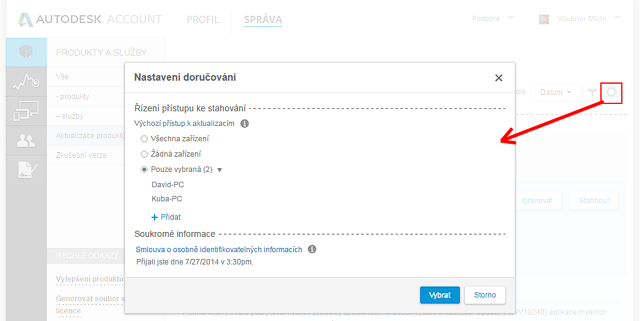
During the product installation (network deployment) you can also preset consistent settings for all instances of the Desktop App - e.g. a common network proxy server, location for downloaded update files, frequency of update checks or other settings. In your own already installed Desktop App, use SETTINGS > EXPORT and save the file AutodeskDesktopApp.ini. Then include this file to the advanced settings for Desktop App when preparing your network deployment:
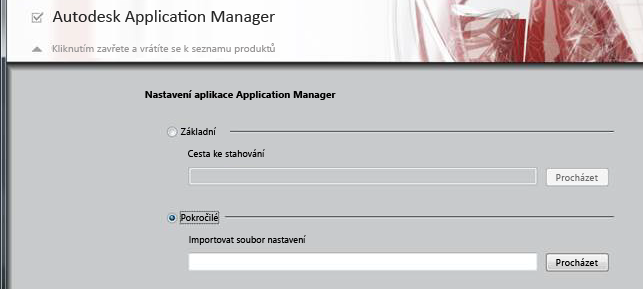
The last setting option is directly in the installed Desktop App, in the Settings menu available under user name. Here you can disable displaying of notices, updates of the Desktop App itself, set a common network folder for downloaded updates:
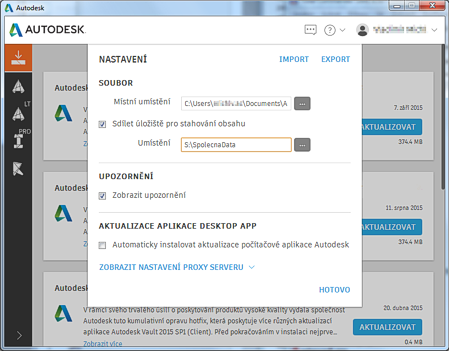
 CAD tip # 10828:
CAD tip # 10828:


![CAD Forum - tips, tricks, discussion and utilities for AutoCAD, Inventor, Revit and other Autodesk products [www.cadforum.cz celebrates 20 years] CAD Forum - tips, tricks, discussion and utilities for AutoCAD, Inventor, Revit and other Autodesk products [www.cadforum.cz]](../common/cf-top-logo.png)


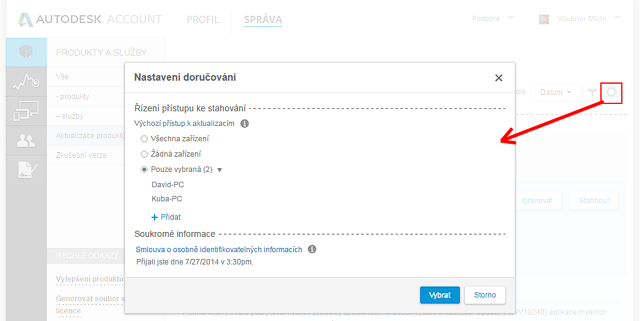
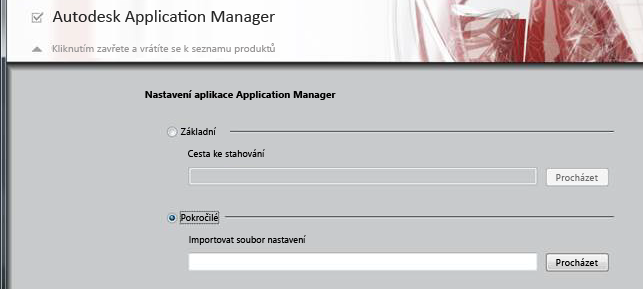
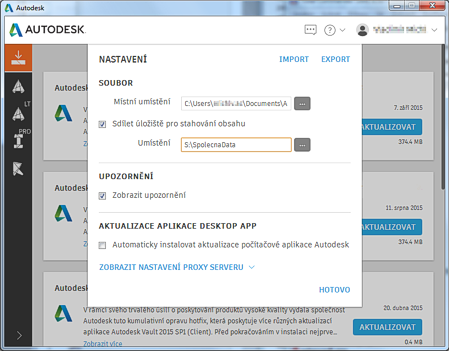
 AutoCAD
AutoCAD

