Over 1.106.000 registered users (EN+CZ).
AutoCAD tips, Inventor tips, Revit tips, Civil tips, Fusion tips.
Try the new precise Engineering calculator.
New AutoCAD 2026 commands and sys.variables and env.variables,.
 CAD tip # 7068:
CAD tip # 7068:
Question
A
Since AutoCAD 2010 you can not only change the dimension by changing the geometry, but also use the opposite process - change the geometry by changing (overwriting) the dimension text.
From the ribbon Parametric > Dimension run e.g. the function Diameter constraint (the command DIMCONSTRAINT). Select a circle and confirm the placement of the dimension. Using the CONSTRAINTNAMEFORMAT variable you can influence the display of the dimension (dim constraint). Now double-click on the dimension text and change its value. The circle diameter will change accordingly.
See the animated sample:
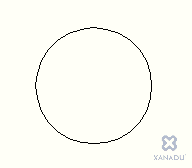
ACAD2010
23.11.2009
18854×
this tip shared by ARKANCE experts applies to: AutoCAD 2010 ·
![CAD Forum - tips, tricks, discussion and utilities for AutoCAD, Inventor, Revit and other Autodesk products [www.cadforum.cz] CAD Forum - tips, tricks, discussion and utilities for AutoCAD, Inventor, Revit and other Autodesk products [www.cadforum.cz]](../common/arkance_186.png)


