Over 1.108.000 registered users (EN+CZ).
AutoCAD tips, Inventor tips, Revit tips, Civil tips, Fusion tips.
Try the updated Units converter and the new precise Engineering calculator.
New AutoCAD 2026 commands and sys.variables and env.variables,.
 CAD tip # 4513:
CAD tip # 4513:
Question
A
If you want to view your published (CAD and other) documents negatively (white on black) you can use the PDF file and the Replace colors option in Adobe Acrobat Reader.
Take your PDF document (or create it from AutoCAD, Inventor or Revit - see the Tip 1370), open it in Adobe Reader, got to Edit > Preferences (Ctrl+K), select the Accessibility pane and check the "Replace document colors" option. Set background and foreground colors, save by OK and print the document.
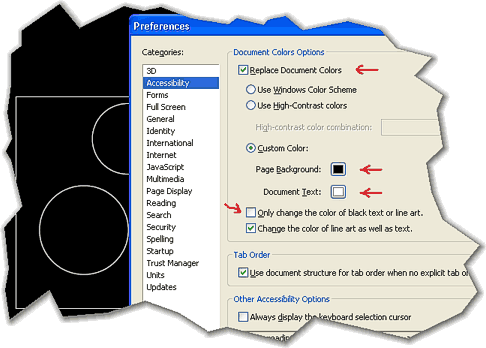
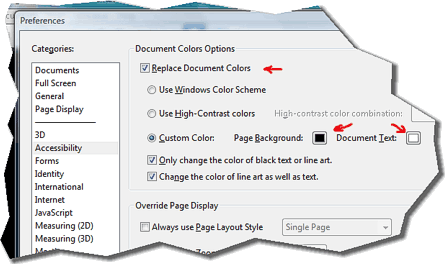
Please note that this is a viewing option only - such PDF file is still printed/plotted in the original colors (positive). For true inverse plots use WHIP! (DWF) or prepare your CAD drawing on a black background (solid fill, black raster image).
ACADInventorRevit
30.6.2005
56527×
![CAD Forum - tips, tricks, discussion and utilities for AutoCAD, Inventor, Revit and other Autodesk products [www.cadforum.cz] CAD Forum - tips, tricks, discussion and utilities for AutoCAD, Inventor, Revit and other Autodesk products [www.cadforum.cz]](../common/arkance_186.png)


