 |
|
 |
Any IDW or DWG drawing sheet in Inventor can be saved also as a raster image, bitmap. Use the function I > Save As > Save Copy As. You can save (export) to the file formats BMP, GIF, JPG, PNG, TIFF.
By default, the image is saved in the same resolution as the current size of the drawing sheet window. If you want to increase the image resolution, click the Options button in the Save dialog and enter the number of pixels of the image in X and Y (up to 10000x10000 pixels, i.e. 100 MPx).
If you don't want the default yellowish background of the drawing sheet, you can set any other color using the ribbon Tools > Options > Document Settings > Sheet > Color > Sheet. Typically you will set e.g. the white background, but you can also simulate inverse display of white drawing lines/geometry (set layer colors if needed) on a black or blue background (blueprints). If you want to set the background color for all new drawings, save the new settings to your drawing template.
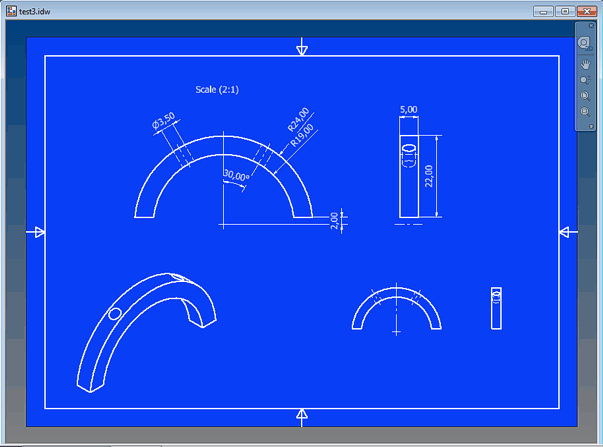
|
|
|
Inventor
|
  * CAD
* CAD
|
| 5.9.2013
26060×
|
|
|
|
 CAD tip # 9435:
CAD tip # 9435:


![CAD Forum - tips, tricks, discussion and utilities for AutoCAD, Inventor, Revit and other Autodesk products [www.cadforum.cz celebrates 20 years] CAD Forum - tips, tricks, discussion and utilities for AutoCAD, Inventor, Revit and other Autodesk products [www.cadforum.cz]](../common/cf-top-logo.png)

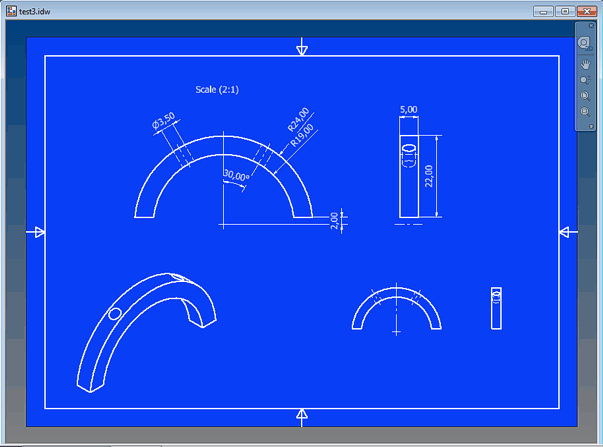
 Inventor
Inventor

