Over 1.110.000 registered users (EN+CZ).
AutoCAD tips, Inventor tips, Revit tips, Civil tips, Fusion tips.
Try the updated section Converters and online CAD tools,
new AutoCAD 2026 commands and environment variables.
 CAD tip # 7654:
CAD tip # 7654:
Question
A
 In AutoCAD 2011, you can use three different methods for setting full or partial transparency of certain areas in a raster image (also color image) inserted in a DWG drawing.
In AutoCAD 2011, you can use three different methods for setting full or partial transparency of certain areas in a raster image (also color image) inserted in a DWG drawing.
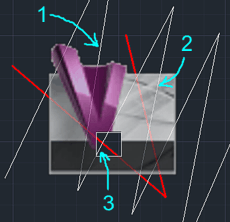
- The first way is using the image property "transparency" available in the raster formats GIF and PNG. This transparency is then used by the option "Background transparency", available in the AutoCAD context ribbon and in the Properties palette (Ctrl+1) and via the command TRANSPARENCY. If you enable this entity property, the respective area of the raster image will become fully transparent. The same property is available also for monochrome (black-and-white) raster bitmaps - e.g. scanned maps.
- The second method is the object property Transparency (new in version 2011). This property can be set for any type of drawing object, including raster images - you can use it to smoothly control the transparency level. Again, either through the ribbon or over the Ctrl+1. The sample image uses the transparency level of 20%. See also CHPROP.
- The third way is based on the clipping boundary inside the raster image (IMAGECLIP). This clip can have an arbitrary shape. The "Invert clip" option will clip the inside of the image, not the outer surrounds of the border - see the sample.
ACAD2011MapCivilCO
22.11.2010
94912×
this tip shared by ARKANCE experts applies to: AutoCAD 2011 · AutoCAD Map 3D · Civil 3D · Raster Design ·
![CAD Forum - tips, tricks, discussion and utilities for AutoCAD, Inventor, Revit and other Autodesk products [www.cadforum.cz] CAD Forum - tips, tricks, discussion and utilities for AutoCAD, Inventor, Revit and other Autodesk products [www.cadforum.cz]](../common/arkance_186.png)


