If you are processing Inventor DWG drawings in AutoCAD or in AutoCAD Mechanical, you can also access the current data and values of Inventor iProperties. You can then use them for text annotations of drawings or for automatic filling of block attribute values (e.g. title block). The values are also accessible in document properties, PDM systems, or in AutoCAD add-on applications.
If you need iProperties from an IPT or IAM model in your drawing, first copy the selected model iProperties to the Inventor drawing's iProperties - see Tools > Options > Document Settings > Drawing > Properties in Drawing > Copy Model iProperty Settings....
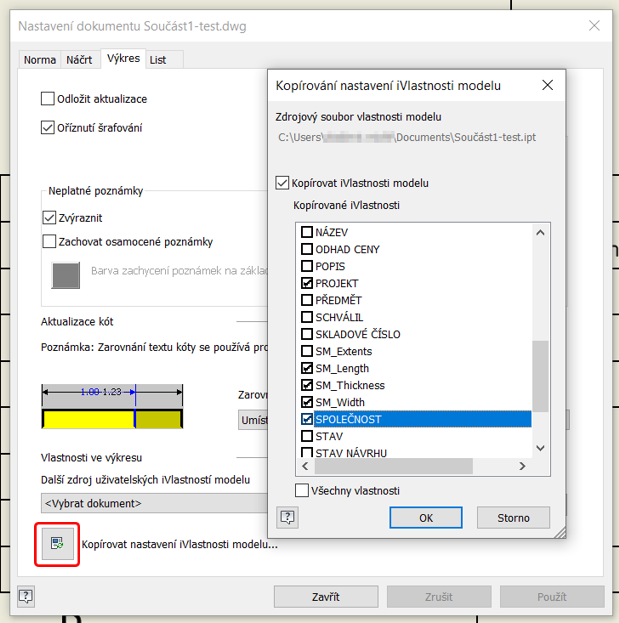
Save the Inventor drawing to a DWG file and open it in AutoCAD. In the drawing properties (DWGPROPS) on the Custom tab, you will now find all the required iProperties from Inventor.
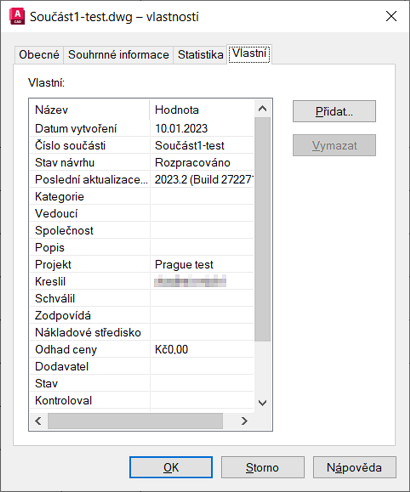
If you want to use the current value of an iProperty in your drawing, insert it as a dynamic text field (FIELD, into a text or block attribute), in the Document field category - e.g. %<\AcVar CustomDP.Project>%.
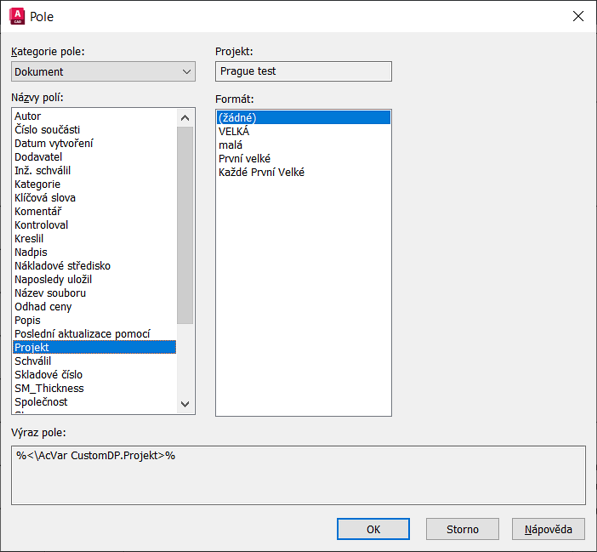
 CAD tip # 13599:
CAD tip # 13599:


![CAD Forum - tips, tricks, discussion and utilities for AutoCAD, Inventor, Revit and other Autodesk products [www.cadforum.cz celebrates 20 years] CAD Forum - tips, tricks, discussion and utilities for AutoCAD, Inventor, Revit and other Autodesk products [www.cadforum.cz]](../common/cf-top-logo.png)

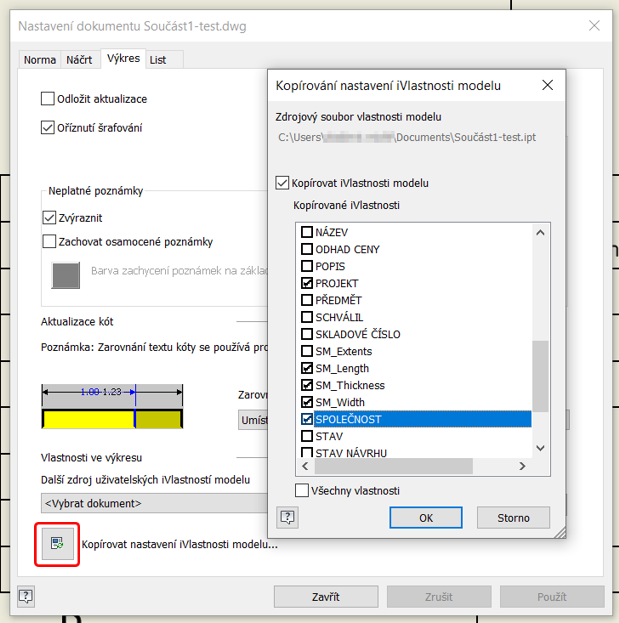
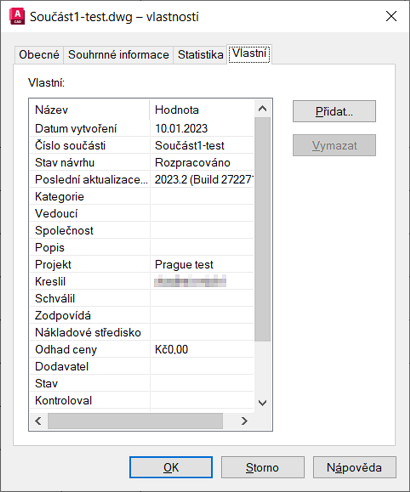
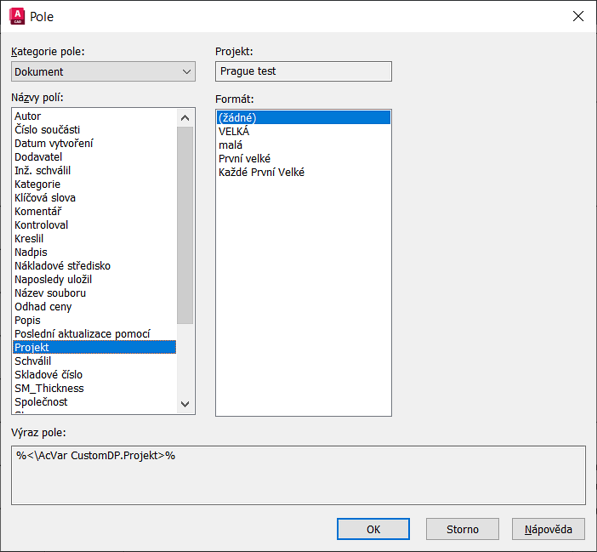
 AutoCAD
AutoCAD

