 CAD tip # 13156:
CAD tip # 13156:

|
| Question | CAD % platform category |
||||||||
|---|---|---|---|---|---|---|---|---|---|
|
|
||||||||
applies to: AutoCAD · | |||||||||
| See also: | |
| Tip 13868: | XrefStamp - create a dynamic list of xrefs in your DWG drawing. |
| Tip 13683: | Limitations of the LISP language (AutoLISP, VisualLISP) in AutoCAD LT - what to watch out for |
| Tip 13227: | Reference Explorer - quick analysis of your project or assembly (file size, xref errors). |
| Tip 12977: | Easily find CAD/BIM document references (including missing ones) - Reference Explorer |
| Tip 12347: | Invalid or incomplete DXF input -- drawing discarded. |
Selected tip:
PkLength - export line lenghts to Excel.
ScaleBB - scale multiple objects to their ref.points or bounding boxes « | » Compatibility of Autodesk products with Windows 11.
Have we helped you? If you want to support the CAD Forum web service, consider buying one of our CAD applications, or our custom software development offerings, or donating via PayPal (see above).
You may also add a link to your web - like this "fan" link:
|
|
|
Featuring: Increase your productivity with our set of BIM add-on functions for Autodesk Revit CADstudio Revit Tools 
|
Please use these tips at your own risk.
Arkance Systems is not responsible for possible problems that may occur as a result of using any of these tips.

![CAD Forum - tips, tricks, discussion and utilities for AutoCAD, Inventor, Revit and other Autodesk products [www.cadforum.cz celebrates 20 years] CAD Forum - tips, tricks, discussion and utilities for AutoCAD, Inventor, Revit and other Autodesk products [www.cadforum.cz]](../common/cf-top-logo.png)


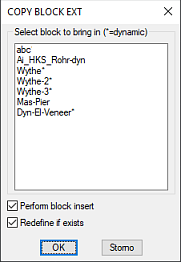
 AutoCAD
AutoCAD

