The cloud-based CDE repository in Autodesk Docs (part of the Autodesk Construction Cloud and part of the AEC Collection) makes it easy to retrieve the detailed history of any document (CAD, BIM, PDF, office, image...), including all its versions.
The Version history function, and especially the File activities function, lists all changes made to a given document as well as all other operations performed on it (including view access). You can see who made the change and when, who uploaded the new version, etc. This makes it easy to keep track of changes, versions and ensure that your document is always up to date.
A brief version history is displayed in the window when you click on the version number button - this will show just the author and the date each version was uploaded (click for larger images):
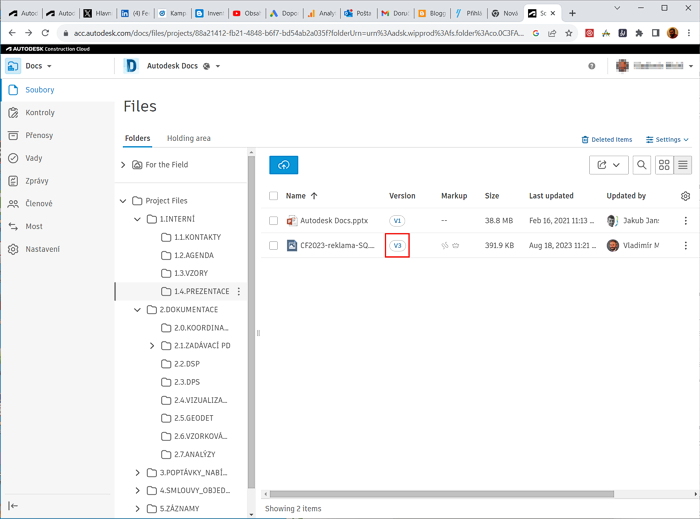
For a more detailed log of all activities on a given file, invoke the "View file activities" function. This can be found - after selecting the document - in the top file menu (three dots):
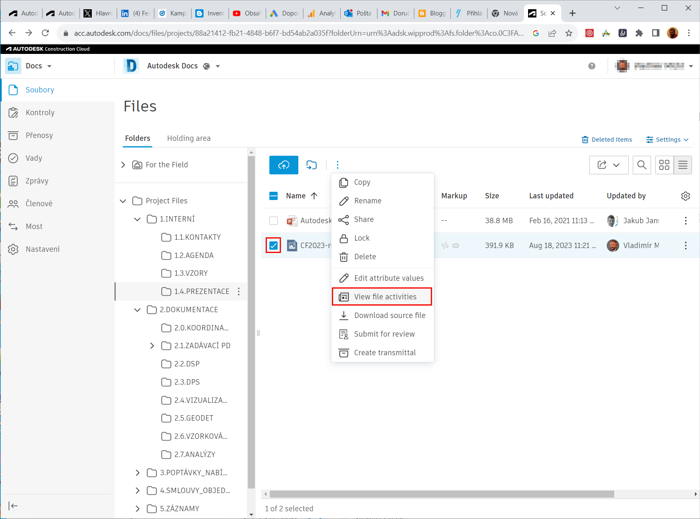
Or you can invoke it from the context menu on the particular document (the three dots menu on the right):
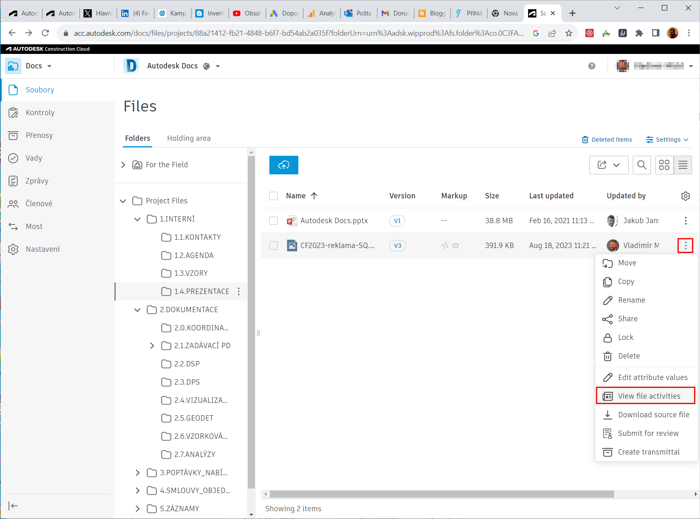
You can filter what type of actions you want to list (upload, rename, view, share, export, comment, delete, join into another project, approve, lock, markup, comment...), actions made only by a certain person or only within a certain time range:
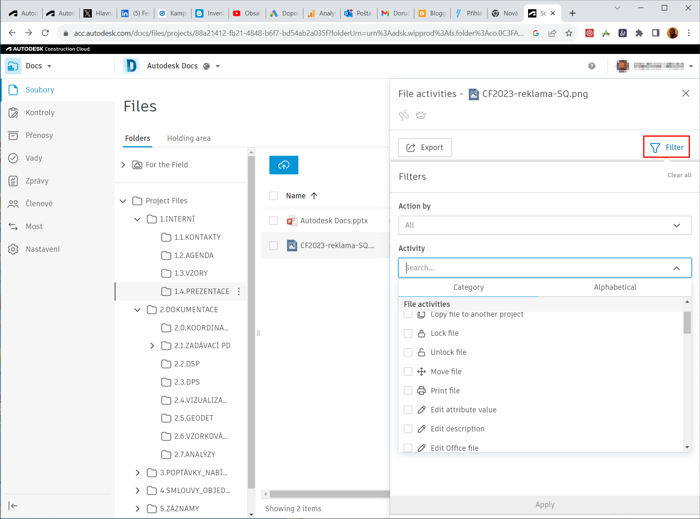
You can then also save the activity log output to a CSV file e.g. for Excel:
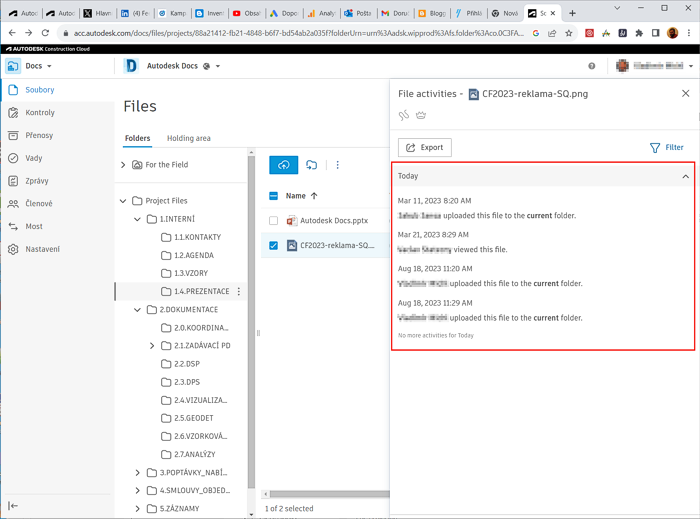
 CAD tip # 13826:
CAD tip # 13826:


![CAD Forum - tips, tricks, discussion and utilities for AutoCAD, Inventor, Revit and other Autodesk products [www.cadforum.cz celebrates 20 years] CAD Forum - tips, tricks, discussion and utilities for AutoCAD, Inventor, Revit and other Autodesk products [www.cadforum.cz]](../common/cf-top-logo.png)


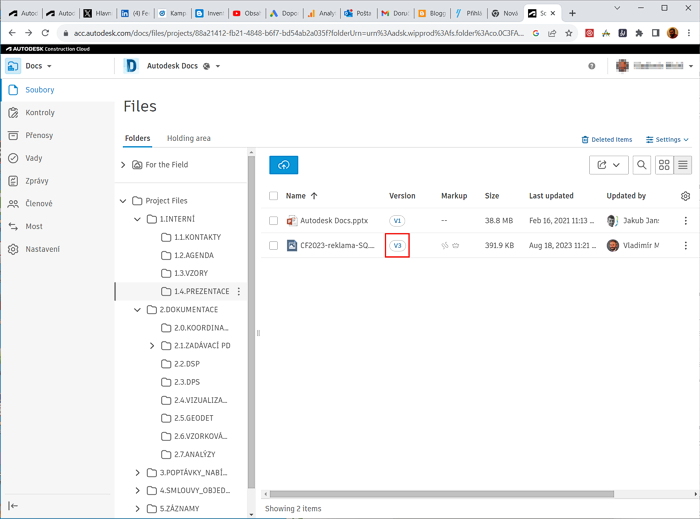
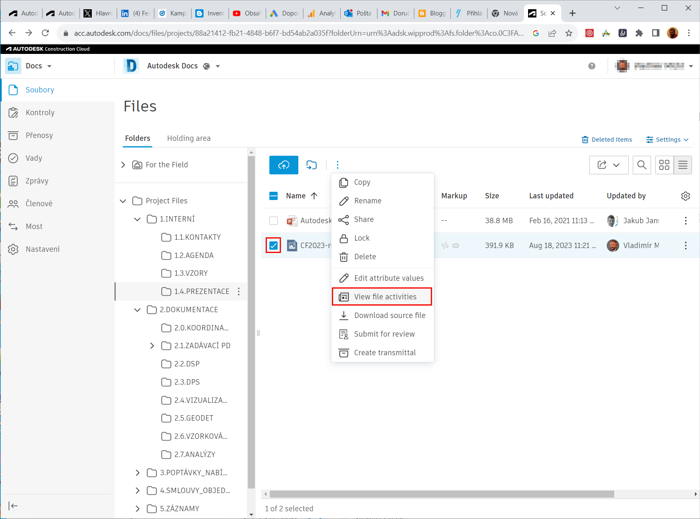
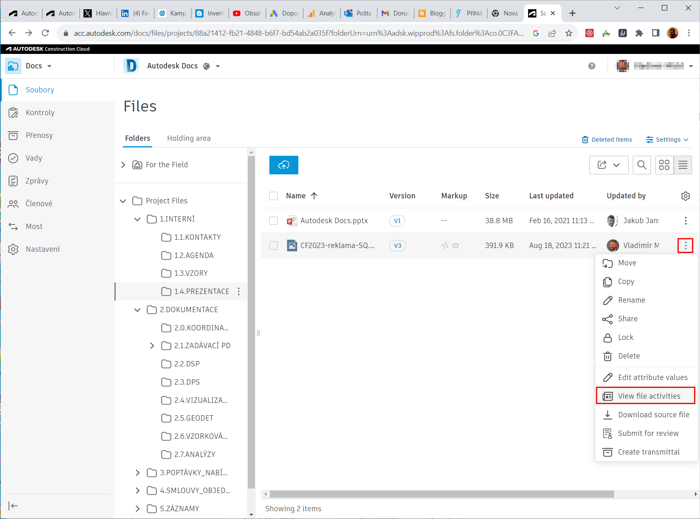
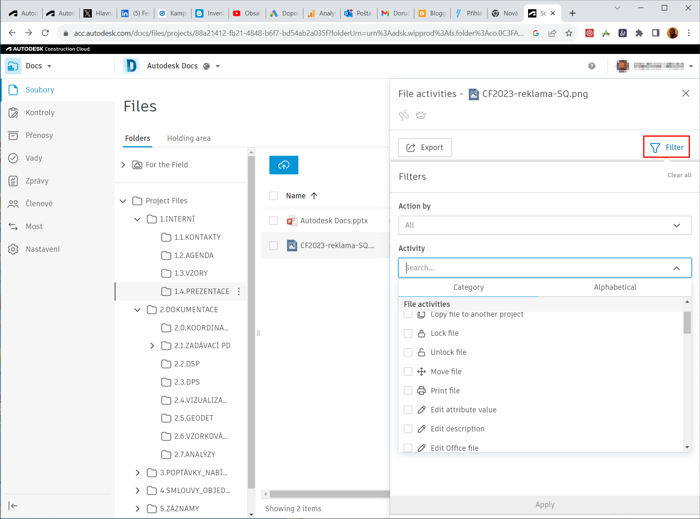
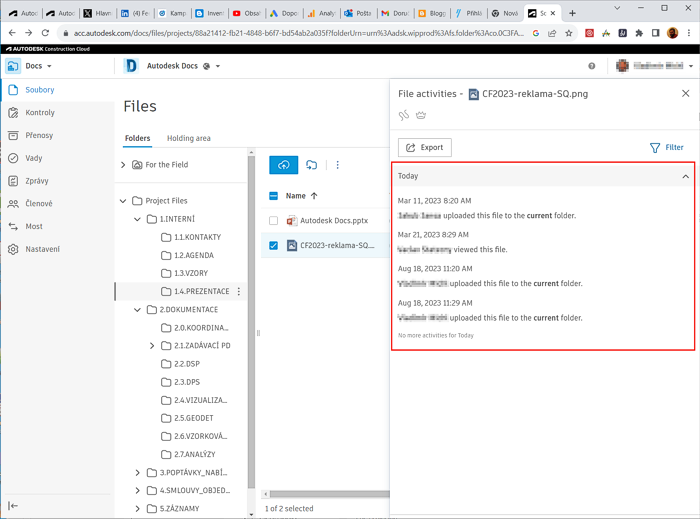
 BIM 360
BIM 360

