Over 1.102.000 registered users (EN+CZ).
AutoCAD tips, Inventor tips, Revit tips, Civil tips, Fusion tips.
Try the new precise Engineering calculator.
New AutoCAD 2026 commands and sys.variables and env.variables,.
 CAD tip # 11252:
CAD tip # 11252:
Question
A
The standard command STRETCH does not support 3D objects (solids) in DWG drawings. But you can use similar functionality in some other commands to "stretch" faces in 3D solids.
- The command PRESSPULL allows to select one or multiple faces in a solid and pull/move them (individually along their normal vectors) into one or another direction.
- The command SOLIDEDIT offers its option Face > Move which can be used to move faces specified by selection and edges.
- The easiest method for moving individual faces in 3D objects are the grips (3D gizmos) displayed after selecting the faces with Ctrl+select resp. after subobject selection (Shift+F1 to Shift+F5).
- The most similar method to the standard 2D stretch is the LISP utility 3DSTRETCH, downloadable from
 Download. Load it with APPLOAD and type the 3DSTRETCH command. Select the faces to be stretched by window selection and specify the displacement (by 2 points or by a displacement vector).
Download. Load it with APPLOAD and type the 3DSTRETCH command. Select the faces to be stretched by window selection and specify the displacement (by 2 points or by a displacement vector).
See example:
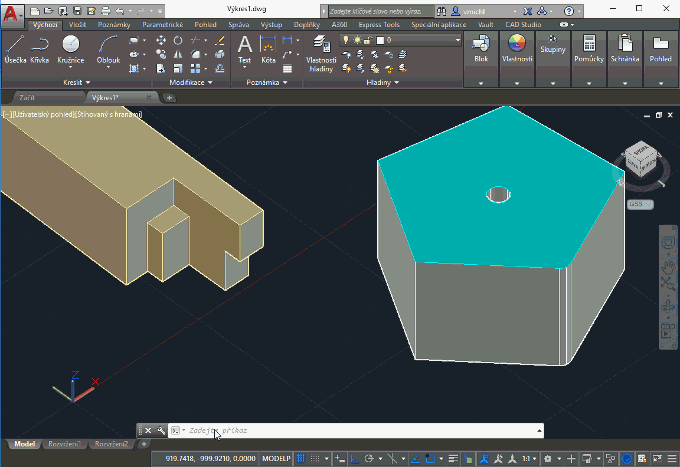
ACAD
8.1.2017
73718×
applies to: AutoCAD ·
![CAD Forum - tips, tricks, discussion and utilities for AutoCAD, Inventor, Revit and other Autodesk products [www.cadforum.cz] CAD Forum - tips, tricks, discussion and utilities for AutoCAD, Inventor, Revit and other Autodesk products [www.cadforum.cz]](../common/arkance_186.png)



