 CAD tip # 3152:
CAD tip # 3152:

|
| Question | CAD % platform category |
||||||||
|---|---|---|---|---|---|---|---|---|---|
|
|
||||||||
applies to: Inventor · | |||||||||
| See also: | |
| Tip 13997: | 4 methods of 3D orbit in Inventor, with specified pivot. |
| Tip 13963: | Sum of pipe element lengths in Inventor (iLogic). |
| Tip 13920: | Saving your Inventor model in the presentation color scheme (iLogic). |
| Tip 13824: | How to export OBJ including materials, textures from Inventor? |
| Tip 13800: | Visually compare 3D geometry in CAD and BIM files. |
Selected tip:
How to get the Inventor Serial Number?
Have we helped you? If you want to support the CAD Forum web service, consider buying one of our CAD applications, or our custom software development offerings, or donating via PayPal (see above).
You may also add a link to your web - like this "fan" link:
|
|
|
Featuring: Use Google Earth images in your AutoCAD projects with the Plex.Earth Tools 
|
Please use these tips at your own risk.
Arkance Systems is not responsible for possible problems that may occur as a result of using any of these tips.

![CAD Forum - tips, tricks, discussion and utilities for AutoCAD, Inventor, Revit and other Autodesk products [www.cadforum.cz celebrates 20 years] CAD Forum - tips, tricks, discussion and utilities for AutoCAD, Inventor, Revit and other Autodesk products [www.cadforum.cz]](../common/cf-top-logo.png)


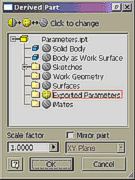
 Inventor
Inventor

