 CAD tip # 9968:
CAD tip # 9968:

|
| Question | CAD % platform category |
||||||||
|---|---|---|---|---|---|---|---|---|---|
|
|
||||||||
applies to: Inventor · | |||||||||
| See also: | |
| Tip 12406: | How to log out automatically from your Autodesk account after closing an app? |
| Tip 12306: | How to check if a specific application or process is running? |
| Tip 10881: | What is the process acwebbrowser.exe resp. Chromium host executable? |
| Tip 10408: | Autodesk Application Manager reports it has been retired. |
| Tip 10274: | Installation or update problem in Autodesk Fusion 360 (locked). |
Part color is not updated in the assembly - why? « | » How to create a 360° spherical panorama of your CAD model?
Have we helped you? If you want to support the CAD Forum web service, consider buying one of our CAD applications, or our custom software development offerings, or donating via PayPal (see above).
You may also add a link to your web - like this "fan" link:
|
|
|
Featuring: Increase your productivity with our set of BIM add-on functions for Autodesk Revit CADstudio Revit Tools 
|
Please use these tips at your own risk.
Arkance Systems is not responsible for possible problems that may occur as a result of using any of these tips.

![CAD Forum - tips, tricks, discussion and utilities for AutoCAD, Inventor, Revit and other Autodesk products [www.cadforum.cz celebrates 20 years] CAD Forum - tips, tricks, discussion and utilities for AutoCAD, Inventor, Revit and other Autodesk products [www.cadforum.cz]](../common/cf-top-logo.png)

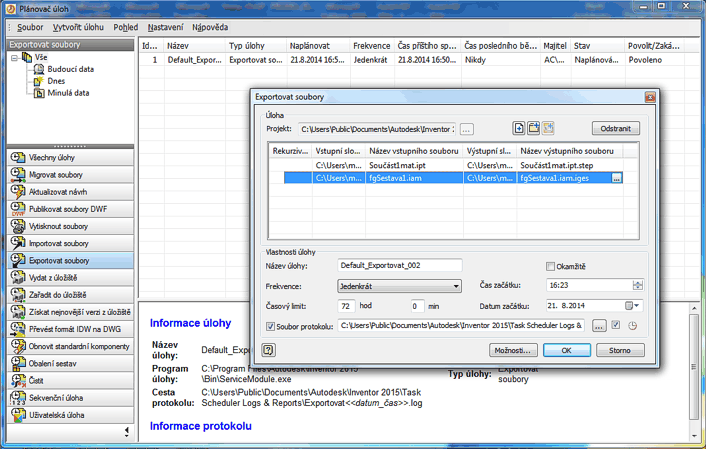
 Inventor
Inventor

