 CAD tip # 13992:
CAD tip # 13992:

|
| Question | CAD % platform category |
||||||||
|---|---|---|---|---|---|---|---|---|---|
|
|
||||||||
applies to: Vault 2024 · Vault 2023 · | |||||||||
| See also: | |
| Tip 13571: | Web application (FormIt, Fusion, AutoCAD...) is displayed distorted, with incomplete UI controls. |
| Tip 13402: | Which products and features can I use for free with Flex Token licensing? |
| Tip 13026: | How to switch Vault to the Forge-based CAD viewer "Autodesk Viewer"? |
| Tip 10964: | MS Office 2016 support in Autodesk Vault. |
| Tip 10342: | Compatibility of Vault Server with older versions of Vault clients. |
Selected tip:
Impossible to use then Pan function with Logitech mouse.
Automatic hide for Revit palettes - save screen space (undocumented). « | » How do I uninstall hotfixes, updates and apps that cannot be uninstalled via Control Panel?
Have we helped you? If you want to support the CAD Forum web service, consider buying one of our CAD applications, or our custom software development offerings, or donating via PayPal (see above).
You may also add a link to your web - like this "fan" link:
|
|
|
Featuring: Use Google Earth images in your AutoCAD projects with the Plex.Earth Tools 
|
Please use these tips at your own risk.
Arkance Systems is not responsible for possible problems that may occur as a result of using any of these tips.

![CAD Forum - tips, tricks, discussion and utilities for AutoCAD, Inventor, Revit and other Autodesk products [www.cadforum.cz celebrates 20 years] CAD Forum - tips, tricks, discussion and utilities for AutoCAD, Inventor, Revit and other Autodesk products [www.cadforum.cz]](../common/cf-top-logo.png)

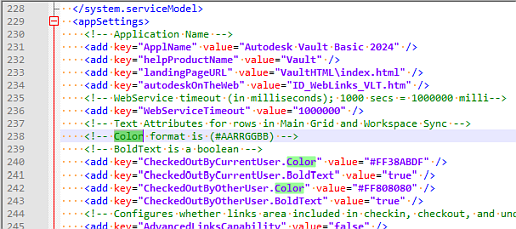
 AutoCAD LT
AutoCAD LT

