Over 1.110.000 registered users (EN+CZ).
AutoCAD tips, Inventor tips, Revit tips, Civil tips, Fusion tips.
Try the updated section Converters and online CAD tools,
new AutoCAD 2026 commands and environment variables.
 CAD tip # 12118:
CAD tip # 12118:
Question
A
You can easily insert text framing or whole tables in Revit text annotations. Your tables and cells can be designed simply by typing the "+" (plus) and "-" (minus) characters on the keyboard. At the moment you send this magical string by pressing Enter, they will surprisingly create the indicated table.
So e.g. by typing:
+----+--+-+
you will generate the first row of a table containing three columns, where the first column will be 4x wider than the third column and the second column will be 2x wider than the third one. And right away you can type in the values into the cells of the the newly created table. You can move between the cells using the Tab and Shift+Tab keys. If you want just a text frame (a table of a 1x1 size), type the initial string:
+-+
You can use mouse dragging to change the column widths and row heights of the generated table.
See the the video illustrating how to create such "scripted" tables with this "secret" function:
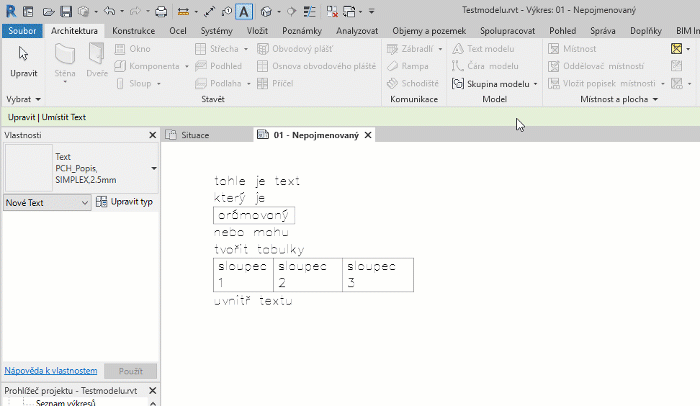
Revit
21.1.2019
21864×
this tip shared by ARKANCE experts applies to: Revit ·
![CAD Forum - tips, tricks, discussion and utilities for AutoCAD, Inventor, Revit and other Autodesk products [www.cadforum.cz] CAD Forum - tips, tricks, discussion and utilities for AutoCAD, Inventor, Revit and other Autodesk products [www.cadforum.cz]](../common/arkance_186.png)


