Over 1.100.000 registered users (EN+CZ).
AutoCAD tips, Inventor tips, Revit tips, Civil tips, Fusion tips.
Try the new precise Engineering calculator.
New AutoCAD 2026 commands and sys.variables and env.variables,.
 CAD tip # 12143:
CAD tip # 12143:
Question
A
With the free LISP utility ATrim you can easily trim or extend line geometry in AutoCAD drawings by "painting" with your mouse cursor ("PowerTrim").
Just download the ATRIM utility from  Download, load it into your AutoCAD session with APPLOAD and type the ATRIM command. Now hold the left mouse button and "draw" (drag) over the lines you want to remove (trim), or press and hold also the Shift key with the left mouse button while dragging over the lines and objects you want to extend.
Download, load it into your AutoCAD session with APPLOAD and type the ATRIM command. Now hold the left mouse button and "draw" (drag) over the lines you want to remove (trim), or press and hold also the Shift key with the left mouse button while dragging over the lines and objects you want to extend.
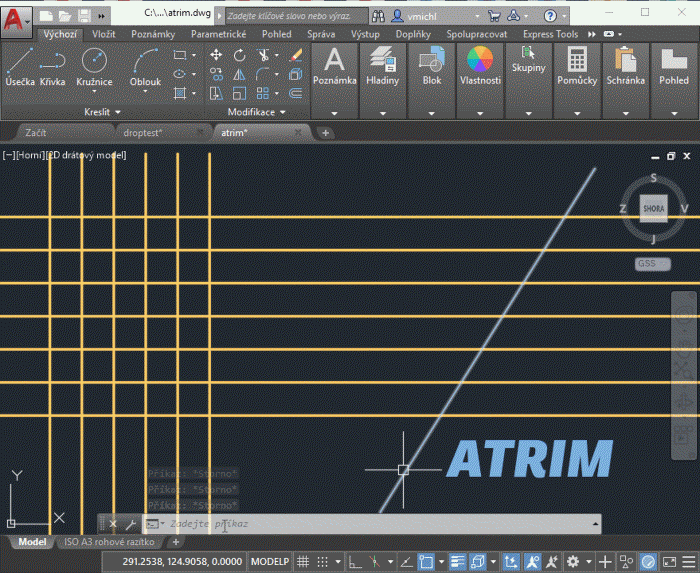
Use the +/- keys to resize the pickbox - a larger pickbox ("paintbrush") may be needed on slower computers. You may need Express Tools installed for ATrim. See also the PaintSelect utility.
ACAD
14.2.2019
15318×
applies to: AutoCAD ·
![CAD Forum - tips, tricks, discussion and utilities for AutoCAD, Inventor, Revit and other Autodesk products [www.cadforum.cz] CAD Forum - tips, tricks, discussion and utilities for AutoCAD, Inventor, Revit and other Autodesk products [www.cadforum.cz]](../common/arkance_186.png)


