Over 1.105.000 registered users (EN+CZ).
AutoCAD tips, Inventor tips, Revit tips, Civil tips, Fusion tips.
Try the new precise Engineering calculator.
New AutoCAD 2026 commands and sys.variables and env.variables,.
 CAD tip # 12152:
CAD tip # 12152:
Question
A
How to set Inventor to display thicker sketch lines for more distinct display on a hi-res monitor (e.g. 4K)?
Linewidth (thickness) of sketch lines is controlled by settings of a specific color scheme. Launch the Color scheme editor (since version 2019: Application options > Colors > Customize schemes, in older versions see Tip 10596) and in your preferred color scheme change the value Design > Sketch > Thick 3D line from the default value 2 e.g. to 3 or 4. Similarly you can change the value Thin 3D line.
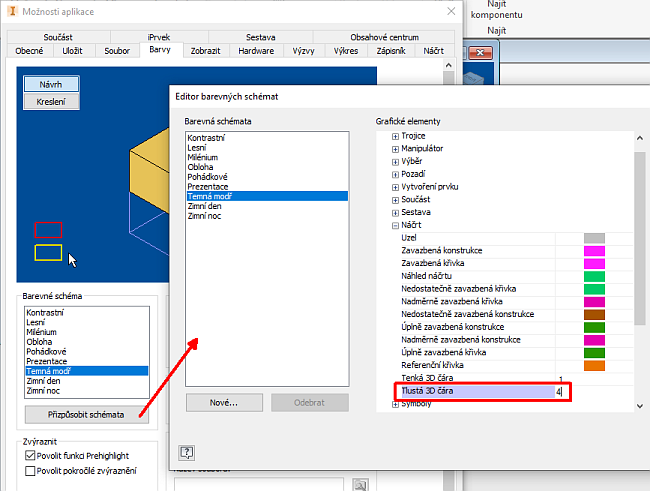
The sketch display will then change from the default:
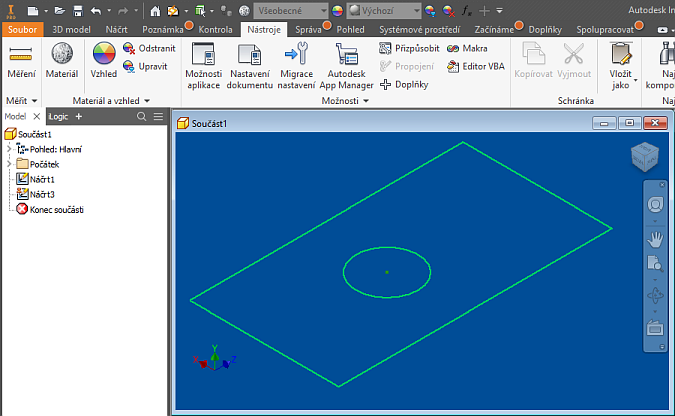
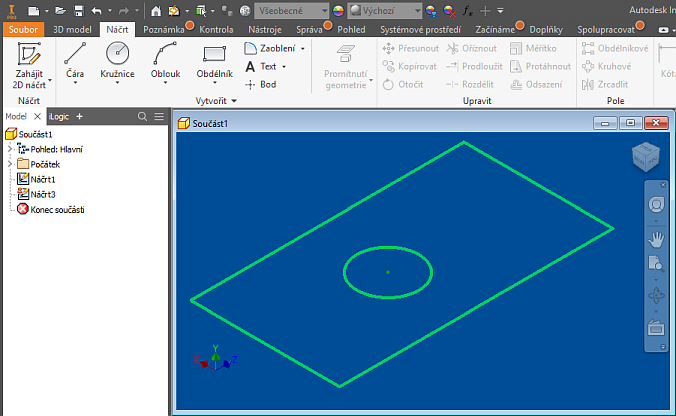
In older Inventor versions you can also use the Registry settings in the key:
HKCU\Software\Autodesk\Inventor\RegistryVersion2x.0\System\Preferences\ColorSchemes\Schemes\scheme#
e.g. to:
3DThickLine = 4 3DThinLine = 2
Inventor
24.2.2019
16061×
this tip shared by ARKANCE experts applies to: Inventor ·
![CAD Forum - tips, tricks, discussion and utilities for AutoCAD, Inventor, Revit and other Autodesk products [www.cadforum.cz] CAD Forum - tips, tricks, discussion and utilities for AutoCAD, Inventor, Revit and other Autodesk products [www.cadforum.cz]](../common/arkance_186.png)


