Over 1.104.000 registered users (EN+CZ).
AutoCAD tips, Inventor tips, Revit tips, Civil tips, Fusion tips.
Try the new precise Engineering calculator.
New AutoCAD 2026 commands and sys.variables and env.variables,.
 CAD tip # 9751:
CAD tip # 9751:
Question
A
The dialog "Open" in Autodesk Inventor 2014 offers the button "Options" when opening an assembly file (IAM). In the subsequent dialog "File Open Options" you can choose whether to open the assembly file in the fast "express mode". In some cases, this option is inactive, grayed out.
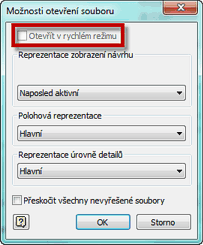
- That particular assembly file was not yet migrated to the version 2014
- The express mode was disabled in the dialog "Application options" (the ribbon tab "Tools", the icon "Application options", the tab "Assembly", the option "Enable Express mode workflows (saves graphics in assemblies)")
- The graphics mode "Compatibility" was set in the dialog "Application options" (the tab "Hardware", the option "Compatibility")
How to re-enable this option? You can:
- Migrate the assembly file to the version 2014
- Check the option in the dialog "Application options" > "Assembly"
- Switch to the mode "Performance" or "Quality". In this case a simple switching is not enough. You will need to restart Inventor.
If the option is still not available after you restart Inventor, your assembly was probably saved under the mode "Compatibility". You will need to open the assembly and re-save it. After you re-open it, this option will be active again.
Conclusion
When saving graphics to the assembly file, Inventor respects the current graphics mode. To make the express mode available, you need to save your assemblies in the modes "Performance" or "Quality".
Inventor2014
21.3.2014
12843×
applies to: Inventor 2014 ·
![CAD Forum - tips, tricks, discussion and utilities for AutoCAD, Inventor, Revit and other Autodesk products [www.cadforum.cz] CAD Forum - tips, tricks, discussion and utilities for AutoCAD, Inventor, Revit and other Autodesk products [www.cadforum.cz]](../common/arkance_186.png)


