AutoCAD issues a standard "read-only warning" dialog when you attempt to open a DWG drawing which is read-only because of its R/O file attribute, a R/O disk drive (e.g. a CD), or because of limited access rights.
To avoid this warning which has to be clicked to close, use an alternative Open method. Or use it when you just want to open a standard DWG file in read/only mode. Instead of the standard Windows Explorer open, start your DWG file using the following batch file "OpenRO".
Store the following code to OpenRO.BAT or OpenRO.CMD in your Windows search path:
rem Open DWG file as R/O - www.cadstudio.cz - www.cadforum.cz
set fnro=%1
set fnro=%fnro:\=/%
echo (vl-load-com)(defun openRO(fn)(vla-activate(vla-open(vla-get-documents(vlax-get-acad-object)) fn :VLAX-TRUE))) > "%TEMP%\openRO.scr"
echo (openRO "%fnro%") >> "%TEMP%\openRO.scr"
rem Modify your AutoCAD path:
"C:\Program Files\Autodesk\AutoCAD 2016\acad.exe" /b "%TEMP%\openRO"
Or download it here - including the dynamic version "Open2" which automatically decides if the DWG file is R/O and calls either standard Open or OpenRO.
You can also reassociate your DWG files' Open method in Windows Explorer to use this command batch automatically for all DWG files, or add it as a new item to the DWG file context menu through the Registry.
Start Regedit, browse to the key HKEY_CLASSES_ROOT\AutoCAD.Drawing (any, e.g. Drawing.20), right click on "shell" and add a new key named e.g. "Open R/O". Add a new key under it, named "command". Double-click on its "Default" key and type the full path to your OpenRO.bat file, plus the parameter "%1" - e.g.:
C:\UT\OpenRO.bat %1
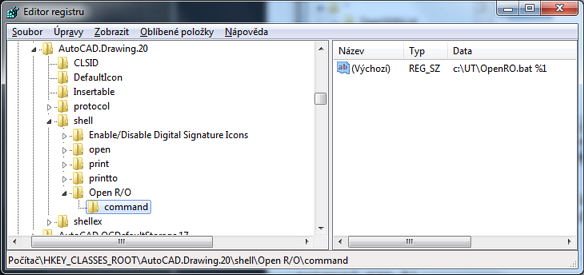
Now you can open your DWGs in R/O mode through the context menu in Explorer:
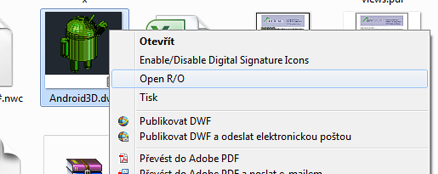
 CAD tip # 10658:
CAD tip # 10658:


![CAD Forum - tips, tricks, discussion and utilities for AutoCAD, Inventor, Revit and other Autodesk products [www.cadforum.cz celebrates 20 years] CAD Forum - tips, tricks, discussion and utilities for AutoCAD, Inventor, Revit and other Autodesk products [www.cadforum.cz]](../common/cf-top-logo.png)


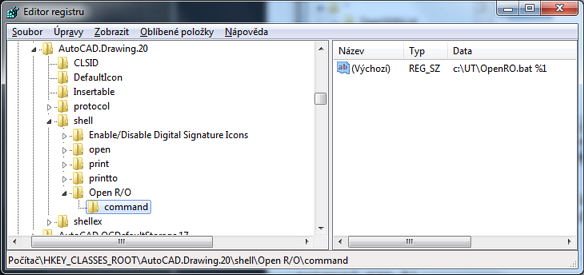
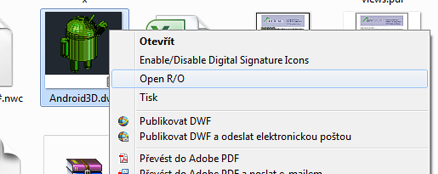
 AutoCAD
AutoCAD

