Over 1.109.000 registered users (EN+CZ).
AutoCAD tips, Inventor tips, Revit tips, Civil tips, Fusion tips.
Try the updated Units converter and the new precise Engineering calculator.
New AutoCAD 2026 commands and sys.variables and env.variables,.
 CAD tip # 9602:
CAD tip # 9602:
Question
A
One of the fastest method of starting a frequently used command in a CAD application is placing into the top "quick access toolbar" (QAT). This panel is always visible and easily accessible, independently on the currently displayed ribbon tab.
There is a similar way of QAT customization in Autodesk Inventor. Click on a ribbon command with your right mouse button and choose "Add to Quick Access Toolbar". If you want to add a command which is not yet available in the ribbon (e.g. from the app menu), add it first to the ribbon with Tools > Customize > Ribbon.
Practically identical function is available also in Autodesk Revit - again, just right-click on a command and add it with "Add to Quick Access Toolbar" to your QAT.
And the QAT panel is easily customizable so you can add your own favourite commands in your CAD software and work more effectively. How to do this in the individual CAD products?
In AutoCAD (and AutoCAD-based vertical products), there are two ways of customization. The first one is right-clicking on an existing command/icon in any ribbon and choosing the function "Add to Quick Access Toolbar".

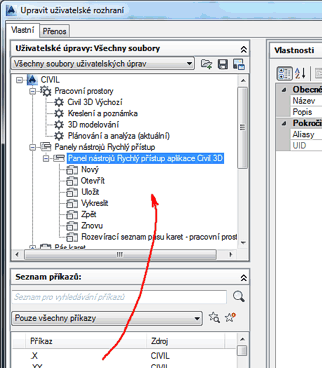
There is a similar way of QAT customization in Autodesk Inventor. Click on a ribbon command with your right mouse button and choose "Add to Quick Access Toolbar". If you want to add a command which is not yet available in the ribbon (e.g. from the app menu), add it first to the ribbon with Tools > Customize > Ribbon.
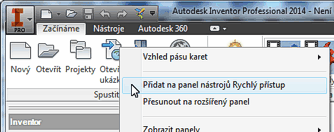
Practically identical function is available also in Autodesk Revit - again, just right-click on a command and add it with "Add to Quick Access Toolbar" to your QAT.
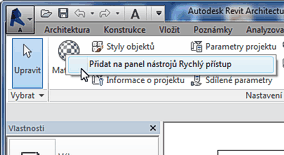
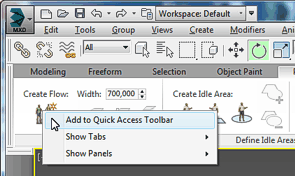
The QAT panel can be customized also from running add-on applications in the above mentioned Autodesk products.
ACADACLTInvRevitCivilMax
11.12.2013
16546×
![CAD Forum - tips, tricks, discussion and utilities for AutoCAD, Inventor, Revit and other Autodesk products [www.cadforum.cz] CAD Forum - tips, tricks, discussion and utilities for AutoCAD, Inventor, Revit and other Autodesk products [www.cadforum.cz]](../common/arkance_186.png)


