Over 1.103.000 registered users (EN+CZ).
AutoCAD tips, Inventor tips, Revit tips, Civil tips, Fusion tips.
Try the new precise Engineering calculator.
New AutoCAD 2026 commands and sys.variables and env.variables,.
 CAD tip # 12644:
CAD tip # 12644:
Question
A
How can I find Inventor IPT parts and IAM assemblies which were imported from STEP/IGES? I want to skip them in my iLogic ERP publishing script.
Just test your models (documents) for a presence of the iProperty “Preprocessor“ (STEP and IGES) or “Translation Standard“ (IGES). Warning: for STEP assemblies, this property is set only in the IAM file, not in the components.
So you can e.g. use the following iLogic code with the inquiry:
Dim PV
Try
PV = iProperties.Value("Custom", "Preprocessor")
Catch
End Try
If PV>"" Then MsgBox("IMPORTED")
Examples of imported models:
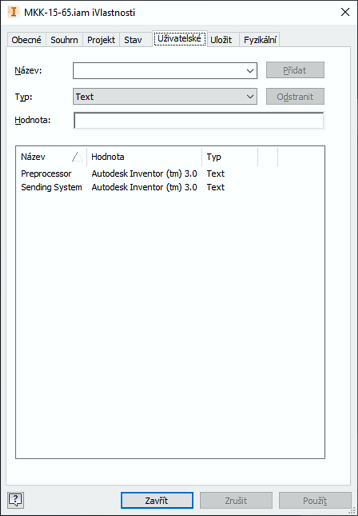
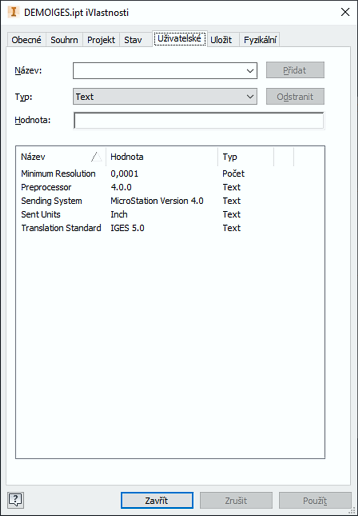
Inventor
16.6.2020
18259×
applies to: Inventor ·
![CAD Forum - tips, tricks, discussion and utilities for AutoCAD, Inventor, Revit and other Autodesk products [www.cadforum.cz] CAD Forum - tips, tricks, discussion and utilities for AutoCAD, Inventor, Revit and other Autodesk products [www.cadforum.cz]](../common/arkance_186.png)


