 CAD tip # 11404:
CAD tip # 11404:
Question
You have e.g. a block with 3 attributes and you want the third attribute to contain a text string concatenated (merged) from the current values of the first two attributes. See an example in ConcatAtt.dwg - Block #15079.
To setup the requested operation in the block definition, set the third attribute's value from the fields referencing the objects (values) of the definitions of both source attributes (in Field: Object>Attribute Definition>Value and check Display value for block reference). To evaluate the attribute operation/fields after you insert the block or change its values, the block has to be dynamic - i.e. it must contain any dynamic action, e.g. a position, a visibility state, etc. plus you have to invoke this dynamic action at least once after you insert the block into your DWG drawing - e.g. drag the position node, change the visibility state. See the example, the block Concat (left).
For an operation defined in the block reference, you just use the attribute editor to set a field referencing the same object (the inserted reference) and the values of its first and second attributes. Such definition is evaluated automatically - i.e. e.g. on a regen. See the example, the block ConcatRef (right).
So after you change the value of the source attributes, perform the necessary update action and the block will reflect the changed value in the target attribute.
You can use a similar approach to link/mirror two attributes together - have two different attributes carrying the same value in a single block.
To calculate values through the block definition you can also use a simplified method independent of dynamic blocks, with simple automatic updates on block insertion and on any subsequent DWG Open or Regen operations.
An example - the block TestHiLo (see) with the controlling master attribute "Val0" and with two dependent attributes "Hi" and "Lo". These will be automatically assigned values always incremented and decremented by one off the value set to the master attribute. Just insert the textual form of the calculation expression to their preset (default) values - here specifically:
%<\AcExpr (%<\AcObjProp.16.2 Object(?BlockRefId,1).Val0>%+1)>%
and:
%<\AcExpr (%<\AcObjProp.16.2 Object(?BlockRefId,1).Val0>%-1)>%
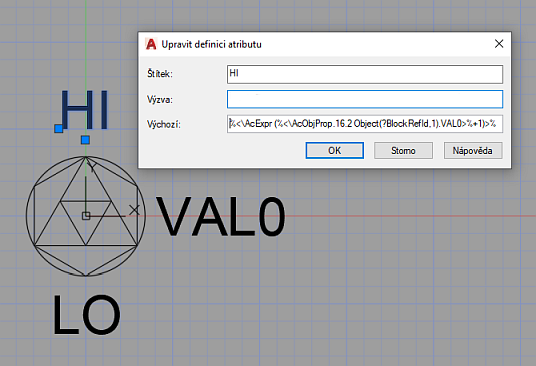
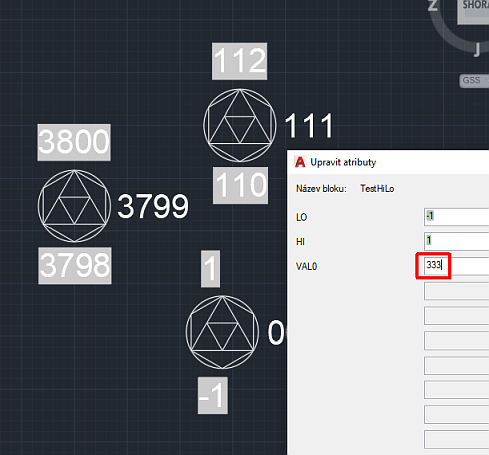
![CAD Forum - tips, tricks, discussion and utilities for AutoCAD, Inventor, Revit and other Autodesk products [www.cadforum.cz] CAD Forum - tips, tricks, discussion and utilities for AutoCAD, Inventor, Revit and other Autodesk products [www.cadforum.cz]](../common/arkance_186.png)


