Over 1.108.000 registered users (EN+CZ).
AutoCAD tips, Inventor tips, Revit tips, Civil tips, Fusion tips.
Try the updated Units converter and the new precise Engineering calculator.
New AutoCAD 2026 commands and sys.variables and env.variables,.
 CAD tip # 9647:
CAD tip # 9647:
Question
A
When trying to print a PDF file (originally from a CAD application, or other) using Adobe Acrobat Reader, Acrobat displays the error message "Cannot print document" or "No pages were selected" or "A drawing error has occurred" (Es ist ein Grafikfehler aufgetreten):
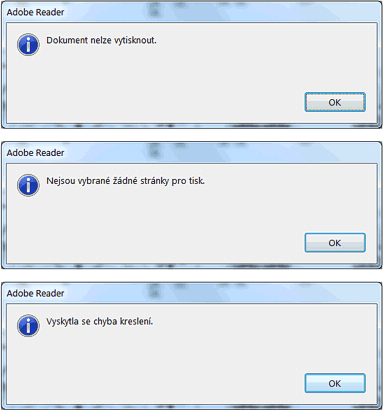
If all attempts fail, print your PDF file as an image - in the print dialog click on "Advanced" settings and check "Print as image":
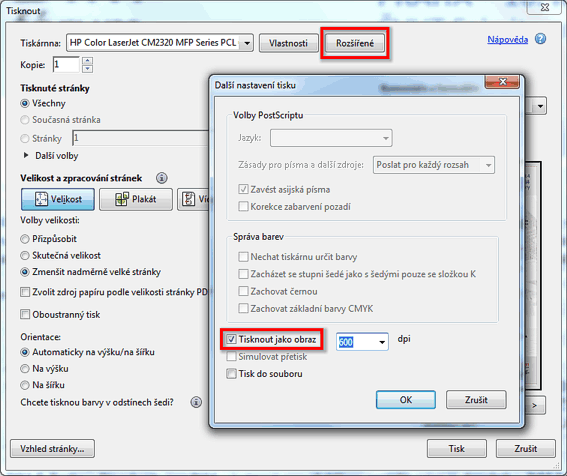
InventorACADRevit
14.1.2014
13495×
![CAD Forum - tips, tricks, discussion and utilities for AutoCAD, Inventor, Revit and other Autodesk products [www.cadforum.cz] CAD Forum - tips, tricks, discussion and utilities for AutoCAD, Inventor, Revit and other Autodesk products [www.cadforum.cz]](../common/arkance_186.png)


