Over 1.110.000 registered users (EN+CZ).
AutoCAD tips, Inventor tips, Revit tips, Civil tips, Fusion tips.
The new Beam calculator and Spirograph generator in the Converters section.
 CAD tip # 12163:
CAD tip # 12163:
Question
A
In Civil 3D you can use a counple of useful transparent commands to specify locations (XYZ coordinates) through COGO point numbers or names.
If you have a sequentially numbered survey points in your project and you need to connect them with a polyline or feature line, you can specify the range of points to connect with a numeric range, e.g. connect points 101-137.
For this feature you can use the transparent commands (see the ribbon) 'PN (point number) and 'PA (point name) and 'PO (point object). The points can be referenced individually or (in the case of point numbers) also as a range of numbers (from-to).
See the connecting polyline through the points 101 to 109:
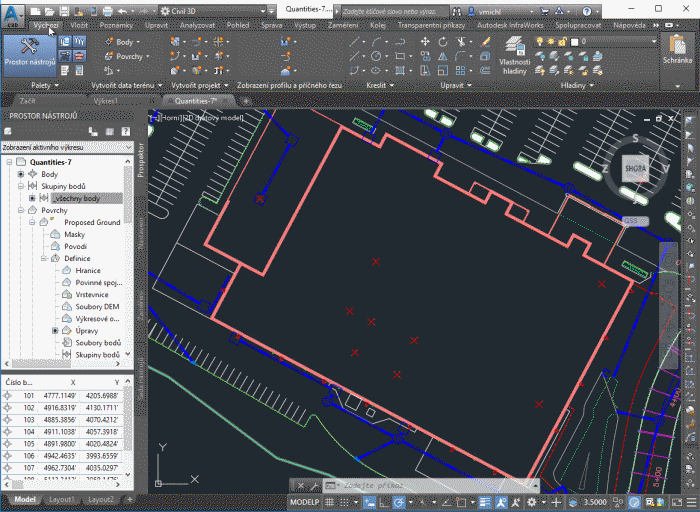
Civil
8.3.2019
10452×
this tip shared by ARKANCE experts applies to: Civil 3D ·
![CAD Forum - tips, tricks, discussion and utilities for AutoCAD, Inventor, Revit and other Autodesk products [www.cadforum.cz] CAD Forum - tips, tricks, discussion and utilities for AutoCAD, Inventor, Revit and other Autodesk products [www.cadforum.cz]](../common/arkance_186.png)


