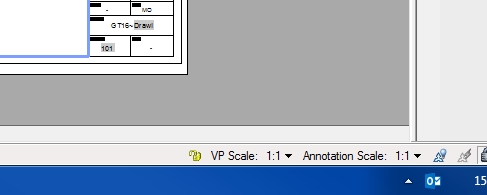CAD discussion forum - ask any CAD-related questions here, share your CAD knowledge on AutoCAD, Inventor, Revit and other Autodesk software with your peers from all over the world. To start a new topic, choose an appropriate forum.
Please abide by the
rules of this forum.
This is a peer-to-peer forum. The forum doesn't replace the official direct technical support provided by ARKANCE for its customers.
How to post questions: register or login, go to the specific forum and click the NEW TOPIC button.
| Author |
 Topic Search Topic Search  Topic Options Topic Options
|
martingtc 
Groupie

Joined: 17.Jun.2016
Location: United Kingdom
Using: 2008LT
Status: Offline
Points: 28
|
 Topic: AC2008 Plot/Scale Topic: AC2008 Plot/Scale
Posted: 03.Aug.2016 at 16:59 |
Think I've got it.
Good man :) thanks for your help
|
 |
John Connor 
Senior Member

Joined: 01.Feb.2011
Location: United States
Using: AutoCAD 2018
Status: Offline
Points: 7175
|
 Posted: 03.Aug.2016 at 16:53 Posted: 03.Aug.2016 at 16:53 |
|
Understand that your existing sheet size is set for A3 yet you want to print to a smaller sheet size (i.e. - A4). To do so will result in a smaller drawing.
Create a new A3 size sheet with title block and border. As a matter of fact you should have a title block and border for every different size paper you normally print to. These drawings should be saved as your standard drawing templates (.dwt).
Edited by John Connor - 03.Aug.2016 at 16:54
|
|
"Humans have a strength that cannot be measured. This is John Connor. If you are reading this, you are the resistance."
<<AutoCAD 2015>>
|
 |
martingtc 
Groupie

Joined: 17.Jun.2016
Location: United Kingdom
Using: 2008LT
Status: Offline
Points: 28
|
 Posted: 03.Aug.2016 at 16:50 Posted: 03.Aug.2016 at 16:50 |
When I print at 1:1, the 90mm prints at about 60mm.
I'd like it to print at 1:1 including the title blocks, or have I set this up incorrectly from the start?
|
 |
John Connor 
Senior Member

Joined: 01.Feb.2011
Location: United States
Using: AutoCAD 2018
Status: Offline
Points: 7175
|
 Posted: 03.Aug.2016 at 16:42 Posted: 03.Aug.2016 at 16:42 |
|
Resolve what? Save the drawing and print it. Normally one prints from a layout at 1:1 scale.
You do know that your title block and border is roughly equivalent to a A3 size drawing and to downsize it to fit an A4 sheet of paper means the square will measure smaller (which is exactly the results you first got).
If you want it to print to scale then you'll have to set up a new A4 size sheet with title block and border.
Edited by John Connor - 03.Aug.2016 at 16:47
|
|
"Humans have a strength that cannot be measured. This is John Connor. If you are reading this, you are the resistance."
<<AutoCAD 2015>>
|
 |
martingtc 
Groupie

Joined: 17.Jun.2016
Location: United Kingdom
Using: 2008LT
Status: Offline
Points: 28
|
 Posted: 03.Aug.2016 at 16:35 Posted: 03.Aug.2016 at 16:35 |
Yes, dimension from the layout shows 90...
So, how do I resolve this please? :)
|
 |
John Connor 
Senior Member

Joined: 01.Feb.2011
Location: United States
Using: AutoCAD 2018
Status: Offline
Points: 7175
|
 Posted: 03.Aug.2016 at 16:33 Posted: 03.Aug.2016 at 16:33 |
|
Did you change the viewport scale to read 1:1 or 1'-0"=1'-0"?
If you did change it to 1:1 it will be easy to verify. Make sure OSnaps are enabled then dimension the top of the square in your layout not in model space. It should read "90". Mine does.
|
|
"Humans have a strength that cannot be measured. This is John Connor. If you are reading this, you are the resistance."
<<AutoCAD 2015>>
|
 |
martingtc 
Groupie

Joined: 17.Jun.2016
Location: United Kingdom
Using: 2008LT
Status: Offline
Points: 28
|
 Posted: 03.Aug.2016 at 16:29 Posted: 03.Aug.2016 at 16:29 |
Yes, 3.095...
But if I change it to 1:1, why doesn't it work/print as 1:1?
More importantly, what do I need to change or do to have it work correctly? :)
Doesn't zoom extents just show the drawing tight to the viewport, regardless of size or scale?
Edited by martingtc - 03.Aug.2016 at 16:34
|
 |
John Connor 
Senior Member

Joined: 01.Feb.2011
Location: United States
Using: AutoCAD 2018
Status: Offline
Points: 7175
|
 Posted: 03.Aug.2016 at 16:26 Posted: 03.Aug.2016 at 16:26 |
|
Draw a square in model space on layer RED that is 90 x 90. Switch to the layout, activate the viewport and do a Zoom > Extents. Look at the scale that is reported. Is it something like 3.08....?
|
|
"Humans have a strength that cannot be measured. This is John Connor. If you are reading this, you are the resistance."
<<AutoCAD 2015>>
|
 |
martingtc 
Groupie

Joined: 17.Jun.2016
Location: United Kingdom
Using: 2008LT
Status: Offline
Points: 28
|
 Posted: 03.Aug.2016 at 16:21 Posted: 03.Aug.2016 at 16:21 |
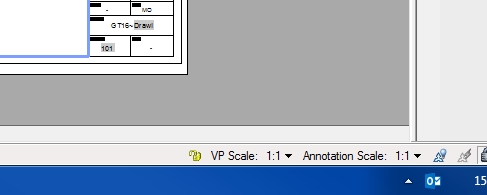
Strange...this says I'm already on 1:1!
|
 |
John Connor 
Senior Member

Joined: 01.Feb.2011
Location: United States
Using: AutoCAD 2018
Status: Offline
Points: 7175
|
 Posted: 03.Aug.2016 at 16:19 Posted: 03.Aug.2016 at 16:19 |
|
I found it by double clicking in the viewport and then looking at the bottom right hand corner of my screen where it tells you the scale of the viewport.
|
|
"Humans have a strength that cannot be measured. This is John Connor. If you are reading this, you are the resistance."
<<AutoCAD 2015>>
|
 |
 Discussion forum
Discussion forum CAD discussion forum - ask any CAD-related questions here, share your CAD knowledge on AutoCAD, Inventor, Revit and other Autodesk software with your peers from all over the world. To start a new topic, choose an appropriate forum.
CAD discussion forum - ask any CAD-related questions here, share your CAD knowledge on AutoCAD, Inventor, Revit and other Autodesk software with your peers from all over the world. To start a new topic, choose an appropriate forum.



![CAD Forum - tips, tricks, discussion and utilities for AutoCAD, Inventor, Revit and other Autodesk products [www.cadforum.cz] CAD Forum - tips, tricks, discussion and utilities for AutoCAD, Inventor, Revit and other Autodesk products [www.cadforum.cz]](/common/arkance_186.png)









 AC2008 Plot/Scale
AC2008 Plot/Scale
 Topic Options
Topic Options