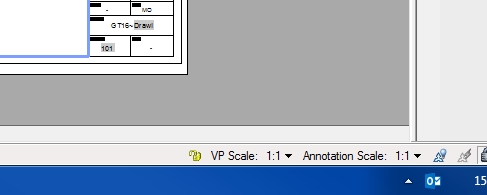CAD discussion forum - ask any CAD-related questions here, share your CAD knowledge on AutoCAD, Inventor, Revit and other Autodesk software with your peers from all over the world. To start a new topic, choose an appropriate forum.
Please abide by the
rules of this forum.
This is a peer-to-peer forum. The forum doesn't replace the official direct technical support provided by ARKANCE for its customers.
How to post questions: register or login, go to the specific forum and click the NEW TOPIC button.
| Author |
 Topic Search Topic Search  Topic Options Topic Options
|
martingtc 
Groupie

Joined: 17.Jun.2016
Location: United Kingdom
Using: 2008LT
Status: Offline
Points: 28
|
 Topic: AC2008 Plot/Scale Topic: AC2008 Plot/Scale
Posted: 03.Aug.2016 at 14:58 |
Hi guys, I need some help!
I have a paperspace tab with title blocks as standard. I have a viewport preset to the remaining space. Some objects I can fit in here at 1:1 scale.
However when I plot and print, it's never to 1:1 scale!
I've set everything up as far as I know is correct, but instance my 90mm x 90mm square printed 1:1 at A4 is about 60mm x 60mm. Ideally I want to print to scale, but still show my titlebars with info/company details etc
Help!?
Edited by martingtc - 03.Aug.2016 at 16:13
|
 |
John Connor 
Senior Member

Joined: 01.Feb.2011
Location: United States
Using: AutoCAD 2018
Status: Offline
Points: 7175
|
 Posted: 03.Aug.2016 at 16:09 Posted: 03.Aug.2016 at 16:09 |
|
Nothing in model space. Was there supposed to be?
Edited by John Connor - 03.Aug.2016 at 16:13
|
|
"Humans have a strength that cannot be measured. This is John Connor. If you are reading this, you are the resistance."
<<AutoCAD 2015>>
|
 |
martingtc 
Groupie

Joined: 17.Jun.2016
Location: United Kingdom
Using: 2008LT
Status: Offline
Points: 28
|
 Posted: 03.Aug.2016 at 16:13 Posted: 03.Aug.2016 at 16:13 |
No, there wasn't supposed to be anything there. I just wanted to show a template of what I use and if someone can help with my problem.
My X layer is for the title block and borders on the paperspace. I don't change the layer or anything so called it X to keep it at the bottom of the list.
Do you have any advice on my scaling issue, rather than critiquing the way in which I work?
|
 |
John Connor 
Senior Member

Joined: 01.Feb.2011
Location: United States
Using: AutoCAD 2018
Status: Offline
Points: 7175
|
 Posted: 03.Aug.2016 at 16:17 Posted: 03.Aug.2016 at 16:17 |
|
Yeah. Why did you set the scale to 1'-0"=1'-0"? That's an imperial scale. You are working in a metric drawing. You should have selected 1:1.
Layer "X" should be renamed to something that makes sense. Your viewport layer should be set to "no print".
Edited by John Connor - 03.Aug.2016 at 16:18
|
|
"Humans have a strength that cannot be measured. This is John Connor. If you are reading this, you are the resistance."
<<AutoCAD 2015>>
|
 |
martingtc 
Groupie

Joined: 17.Jun.2016
Location: United Kingdom
Using: 2008LT
Status: Offline
Points: 28
|
 Posted: 03.Aug.2016 at 16:18 Posted: 03.Aug.2016 at 16:18 |
From what I can see my scale is set to 1:1. Where did you find this and how can I change it please?
Thanks for your reply
|
 |
John Connor 
Senior Member

Joined: 01.Feb.2011
Location: United States
Using: AutoCAD 2018
Status: Offline
Points: 7175
|
 Posted: 03.Aug.2016 at 16:19 Posted: 03.Aug.2016 at 16:19 |
|
I found it by double clicking in the viewport and then looking at the bottom right hand corner of my screen where it tells you the scale of the viewport.
|
|
"Humans have a strength that cannot be measured. This is John Connor. If you are reading this, you are the resistance."
<<AutoCAD 2015>>
|
 |
martingtc 
Groupie

Joined: 17.Jun.2016
Location: United Kingdom
Using: 2008LT
Status: Offline
Points: 28
|
 Posted: 03.Aug.2016 at 16:21 Posted: 03.Aug.2016 at 16:21 |
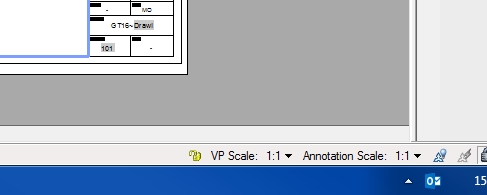
Strange...this says I'm already on 1:1!
|
 |
John Connor 
Senior Member

Joined: 01.Feb.2011
Location: United States
Using: AutoCAD 2018
Status: Offline
Points: 7175
|
 Posted: 03.Aug.2016 at 16:26 Posted: 03.Aug.2016 at 16:26 |
|
Draw a square in model space on layer RED that is 90 x 90. Switch to the layout, activate the viewport and do a Zoom > Extents. Look at the scale that is reported. Is it something like 3.08....?
|
|
"Humans have a strength that cannot be measured. This is John Connor. If you are reading this, you are the resistance."
<<AutoCAD 2015>>
|
 |
martingtc 
Groupie

Joined: 17.Jun.2016
Location: United Kingdom
Using: 2008LT
Status: Offline
Points: 28
|
 Posted: 03.Aug.2016 at 16:29 Posted: 03.Aug.2016 at 16:29 |
Yes, 3.095...
But if I change it to 1:1, why doesn't it work/print as 1:1?
More importantly, what do I need to change or do to have it work correctly? :)
Doesn't zoom extents just show the drawing tight to the viewport, regardless of size or scale?
Edited by martingtc - 03.Aug.2016 at 16:34
|
 |
John Connor 
Senior Member

Joined: 01.Feb.2011
Location: United States
Using: AutoCAD 2018
Status: Offline
Points: 7175
|
 Posted: 03.Aug.2016 at 16:33 Posted: 03.Aug.2016 at 16:33 |
|
Did you change the viewport scale to read 1:1 or 1'-0"=1'-0"?
If you did change it to 1:1 it will be easy to verify. Make sure OSnaps are enabled then dimension the top of the square in your layout not in model space. It should read "90". Mine does.
|
|
"Humans have a strength that cannot be measured. This is John Connor. If you are reading this, you are the resistance."
<<AutoCAD 2015>>
|
 |
 Discussion forum
Discussion forum CAD discussion forum - ask any CAD-related questions here, share your CAD knowledge on AutoCAD, Inventor, Revit and other Autodesk software with your peers from all over the world. To start a new topic, choose an appropriate forum.
CAD discussion forum - ask any CAD-related questions here, share your CAD knowledge on AutoCAD, Inventor, Revit and other Autodesk software with your peers from all over the world. To start a new topic, choose an appropriate forum.



![CAD Forum - tips, tricks, discussion and utilities for AutoCAD, Inventor, Revit and other Autodesk products [www.cadforum.cz] CAD Forum - tips, tricks, discussion and utilities for AutoCAD, Inventor, Revit and other Autodesk products [www.cadforum.cz]](/common/arkance_186.png)









 AC2008 Plot/Scale
AC2008 Plot/Scale Topic Options
Topic Options