 CAD tip # 9987:
CAD tip # 9987:

|
| Question | CAD % platform category |
||||||||
|---|---|---|---|---|---|---|---|---|---|
|
|
||||||||
applies to: Inventor · | |||||||||
| See also: | |
| Tip 13855: | DBXscanLayers and DBXscanBlocks - bulk report content of DWG files in a folder. |
| Tip 13824: | How to export OBJ including materials, textures from Inventor? |
| Tip 13404: | How to import an IFC file in AutoCAD? |
| Tip 13227: | Reference Explorer - quick analysis of your project or assembly (file size, xref errors). |
| Tip 12828: | How to quickly delete 3rd party links to external objects in Inventor? |
Error: Key not valid for use in specified state « | » How to make AutoCAD render without background (transparent)?
Have we helped you? If you want to support the CAD Forum web service, consider buying one of our CAD applications, or our custom software development offerings, or donating via PayPal (see above).
You may also add a link to your web - like this "fan" link:
|
|
|
Featuring: Publish interactive 3D PDF models from AutoCAD, Inventor or Revit with Share3D 
|
Please use these tips at your own risk.
Arkance Systems is not responsible for possible problems that may occur as a result of using any of these tips.

![CAD Forum - tips, tricks, discussion and utilities for AutoCAD, Inventor, Revit and other Autodesk products [www.cadforum.cz celebrates 20 years] CAD Forum - tips, tricks, discussion and utilities for AutoCAD, Inventor, Revit and other Autodesk products [www.cadforum.cz]](../common/cf-top-logo.png)


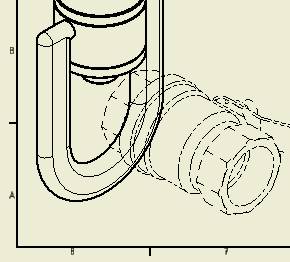
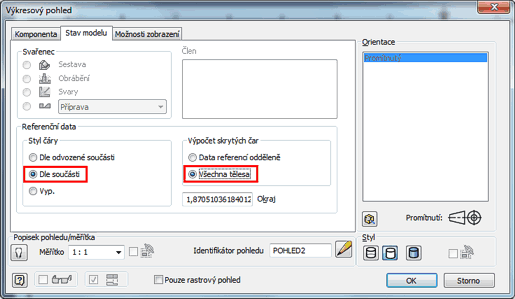
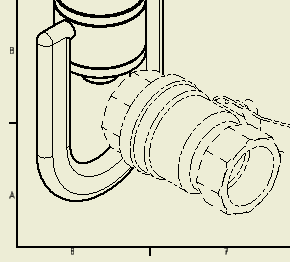
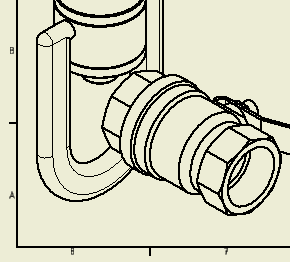
 Inventor
Inventor

