 CAD tip # 10918:
CAD tip # 10918:
Question
For such cases you may want to set that such forced restart must not occur when there are any logged on users on the particular workstation.
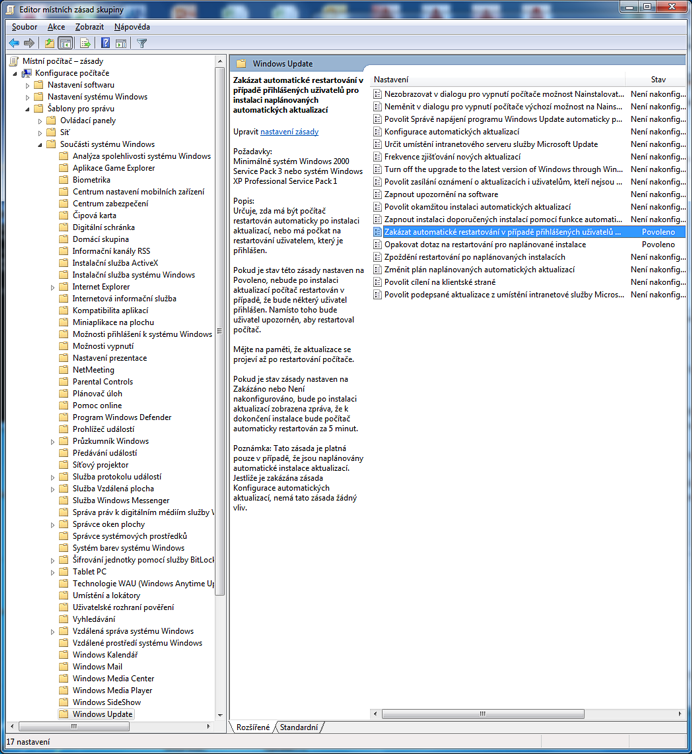
Computer Configuration > Administrative Templates > Windows Components > Windows Update
Double-click on the item "No auto-restart with logged on users for scheduled automatic updates installations" and check its option "Enabled". Exit the dialog with OK/Apply.
Alternatively you can also make the re-prompt interval longer - set the item "Re-prompt for restart with scheduled installations" to Enabled with a value of e.g. 1440 minutes (a whole day).
If you are using a Windows version without a Local Group Policy Editor (e.g. Home), you can perform this setting also in the Registry. Run RegEdit and switch to:
HKEY_LOCAL_MACHINE\SOFTWARE\Policies\Microsoft\Windows\WindowsUpdate\AU
Here create a new DWORD key named NoAutoRebootWithLoggedOnUsers and set its value to 1.
If you only need to one-time block the forced restart, you can just stop the "Windows Update" service temporarily (as an Admin). The service will be re-enabled after reboot. From the CMD.exe window, enter the command:
net stop "Windows update"
![CAD Forum - tips, tricks, discussion and utilities for AutoCAD, Inventor, Revit and other Autodesk products [www.cadforum.cz] CAD Forum - tips, tricks, discussion and utilities for AutoCAD, Inventor, Revit and other Autodesk products [www.cadforum.cz]](../common/arkance_186.png)


