 CAD tip # 9751:
CAD tip # 9751:

|
| Question | CAD % platform category |
||||||||
|---|---|---|---|---|---|---|---|---|---|
|
|
||||||||
applies to: Inventor 2014 · | |||||||||
| See also: | |
| Tip 14027: | 3D heart from the heart. |
| Tip 13935: | How to get machining data from a thread designed in Fusion? |
| Tip 13006: | Calculated property descriptions (tobogan slide from floor to floor) |
| Tip 12938: | How to convert a point cloud to a textured 3D model? |
| Tip 12749: | Generate parametric mathematical 3D surfaces (meshes) in Fusion 360. |
How to switch the AutoCAD 2015 dark scheme back to the light one? « | » How to use XY coordinates from Excel as polyline vertices in AutoCAD?
Have we helped you? If you want to support the CAD Forum web service, consider buying one of our CAD applications, or our custom software development offerings, or donating via PayPal (see above).
You may also add a link to your web - like this "fan" link:
|
|
|
Featuring: Increase your productivity with our set of BIM add-on functions for Autodesk Revit CADstudio Revit Tools 
|
Please use these tips at your own risk.
Arkance Systems is not responsible for possible problems that may occur as a result of using any of these tips.

![CAD Forum - tips, tricks, discussion and utilities for AutoCAD, Inventor, Revit and other Autodesk products [www.cadforum.cz celebrates 20 years] CAD Forum - tips, tricks, discussion and utilities for AutoCAD, Inventor, Revit and other Autodesk products [www.cadforum.cz]](../common/cf-top-logo.png)


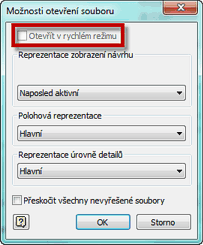
 Inventor
Inventor

