 CAD tip # 12152:
CAD tip # 12152:

|
| Question | CAD % platform category |
||||||||
|---|---|---|---|---|---|---|---|---|---|
|
|
||||||||
applies to: Inventor · | |||||||||
| See also: | |
| Tip 13920: | Saving your Inventor model in the presentation color scheme (iLogic). |
| Tip 13791: | Part number from the Frame Generator is not transferred to the Part Number iProperty. |
| Tip 12326: | How to customize your Fusion 360 background color? (any color theme) |
| Tip 12242: | How to increase contrast between a constrained and underconstrained curve in an Inventor sketch? |
| Tip 10596: | Changing colors of the Inventor color schemes (UI). |
Selected tip:
Easily connect 3D points in Civil 3D.
How to display previews of non-CAD files in Vault (doc,xls,jpg,bmp,pdf)? « | » How to update a block while keeping its attribute position and rotation?
Have we helped you? If you want to support the CAD Forum web service, consider buying one of our CAD applications, or our custom software development offerings, or donating via PayPal (see above).
You may also add a link to your web - like this "fan" link:
|
|
|
Featuring: Use Google Earth images in your AutoCAD projects with the Plex.Earth Tools 
|
Please use these tips at your own risk.
Arkance Systems is not responsible for possible problems that may occur as a result of using any of these tips.

![CAD Forum - tips, tricks, discussion and utilities for AutoCAD, Inventor, Revit and other Autodesk products [www.cadforum.cz celebrates 20 years] CAD Forum - tips, tricks, discussion and utilities for AutoCAD, Inventor, Revit and other Autodesk products [www.cadforum.cz]](../common/cf-top-logo.png)

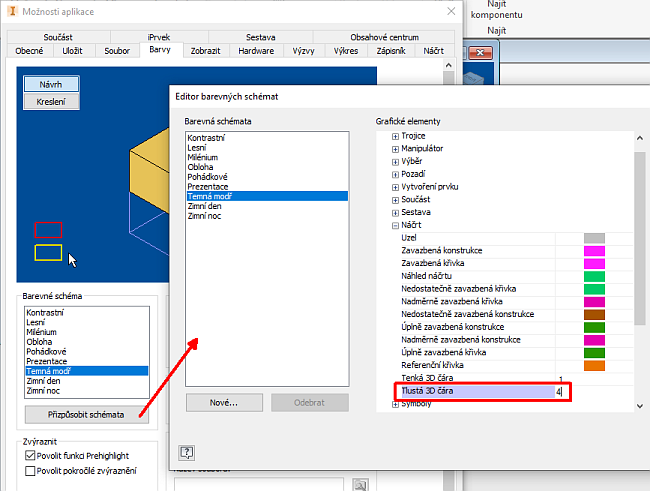
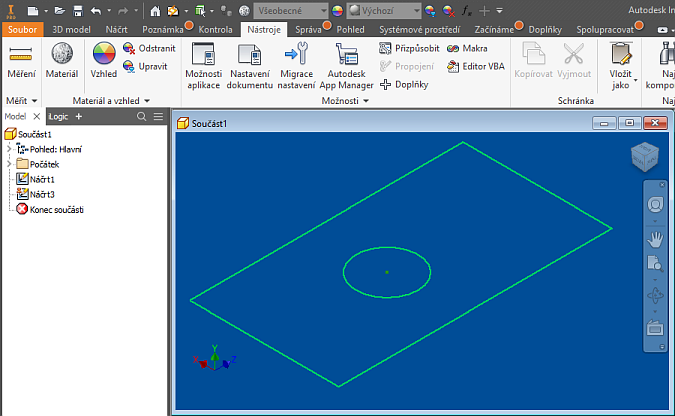
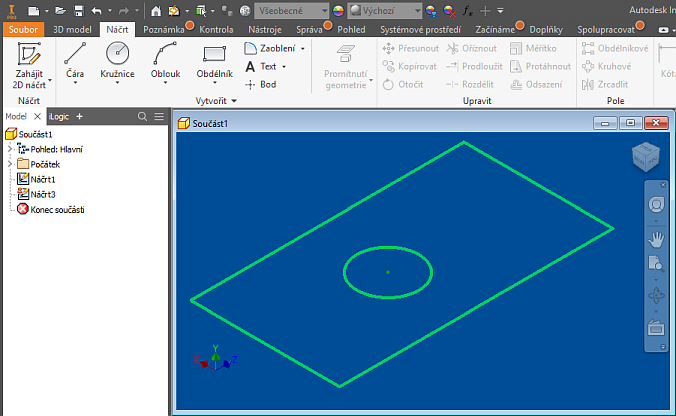
 Inventor
Inventor

